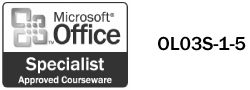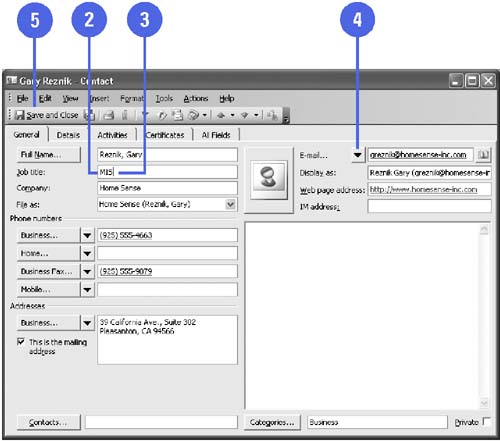Editing and Updating Contact Information
| Once you have entered data for a contact, you can easily change it whenever you need to. There are two ways to modify data for a contact. You can click the data for a contact that you want to change in the Contacts folder. This places the blinking insertion point at the place where you clicked. You can use the Backspace or Delete key to delete the incorrect data, and then type the new data. You can also double-click a contact to open the Contact window for that contact, where you can change and edit the fields in the window. Edit and Update Contact Information
|