Printing
| |
One of the most basic reasons to install a network is to share peripherals, including hard disks and printers. Sharing printers means only a few PCs need have printers attached, instead of each user having his own printer. Users send their documents, spreadsheets, and reports to the print server. Because the print server handles all the printing requirements for the group , the number of expensive printers can be reduced, and printing may be faster.
Once at the print server, the jobs are entered into a queue, where they wait for the printer to become available. Queues are just what they sound like waiting lines for access to the printer. Jobs are normally serviced in a first-in-first-out order, although most print servers allow users to prioritize print jobs so they can be moved up or skipped to the top of the queue.
Printing In Action
For a print server to handle multiple jobs at the same time, it must have a print spool. (Spool is reportedly an acronym for Simultaneous Peripheral Operation On Line.) A spool is hardware and software that controls a buffer. The buffer is memory that holds data. One or more print jobs may wait in the buffer while the printer is working on another job. Often, print jobs are spooled to the print server's hard disk.
When printing from a standalone application, the path from the PC to the printer is fairly direct. Using networked printers requires a more circuitous path. More opportunity for glitches exists, and they frequently occur. (See Figure 1.)
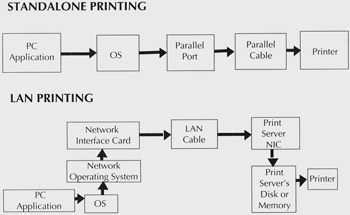
Figure 1: When printing from a standalone application, the path from the PC to the printer is fairly direct. Using networked printers requires a more circuitous path. More opportunity for glitches exists, and they frequently occur
Like retrieving files from network drives , using networked printers requires redirection. Software in the user's computer captures the print job and sends it over the network. The application, a word processor for example, thinks it is printing to the local printer port, but the network client software redirects the output over the network.
Similar redirection takes place over the network, but the network operating system, not the PC operating system, is redirecting the output. The user's application tells the network operating system to redirect all output headed for the local LPT1 port over the network to, say, the print server's LPT3 port. The network operating system gets the job to the print server.
At the print server, the file is spooled to disk. Spooling may be done because the printer is busy. Spooling is necessary if the printer is not fast enough to take the whole file at once.
The print server's software handles the incoming job. If the printer is free, the document can be printed immediately. If the printer is busy, the document is spooled in a print file on the print server's hard disk. The file joins the queue, waiting its turn to be sent to the printer.
The print server's buffer feeds print jobs to the printer at the correct pace. Data waiting to be printed is stored in the buffer before it is sent. The larger the buffer, the faster the computer regains its full resources, since fewer disk accesses are necessary to feed the file to the printer.
In principal, redirection, spooling, and buffering and network printing should be easy; however, problems occur frequently. Although printer sharing was an original impetus for installing a network, networks still don't always share printers gracefully and easily.
Printing Problems
Problems crop up when trying to print on a network, including applications talking directly to the printer port, conflicting print spools, multiple print buffers, and multiple users. Some problems are inherent in having multiple people use the same printer.
A common problem is the conflict between the application and network. Some applications try to talk directly to the printer port and the network operating system does not have the opportunity to redirect the output. This problem occurs more often when printing to serial ports rather than parallel ports, because it is easier to handle a serial port than a parallel port. Therefore, more applications leave parallel operations to DOS. One solution is to configure the application to use the parallel port, where possible.
Another problem occurs when an application has its own print spool. The application will check the hardware directly to see when to send data, thereby causing problems for the network spool. The solution is to disable the application's spool.
Multiple print buffers cause problems. Print servers are not the only devices with print buffers. The application, PC, network, and printer may also have buffers. Usually, all these buffers will work together, but sometimes disruptions happen while one buffer waits for another. The solution is to use only one of these buffers. Performance will not be hurt significantly, and memory resources may be conserved.
A fourth network printing problem arises when multiple users share one printer. Each user sets the printer differently, different fonts, character widths, line spacing, etc. Often, the printer retains these settings. And while some applications, network operating systems, and print utilities allow users to send control codes to the printer, others don't. Where supported, these codes can reset a printer after every print job. This way, all users know the printer is starting with particular settings, no matter who has used it previously.
In some cases, the application's printer control codes may interfere with network operations or network printer control codes. For example, a printer control code from the application may be misinterpreted by the network operating system as a release printer code, leaving the user disconnected from the printer. Another symptom of such conflicts is garbled printing. Most likely, the application will have to be reconfigured not to use the printer control code commands, leaving the network operating system or print utility in charge.
The last set of network printing problems is inherent in the process. Multiple users have different requirements for paper, but most printers can only hold one type of paper at a time. The classic problem is a user prints his file, only to discover someone took out the letterhead he just put in the tray. Or that someone left green paper in the tray. One solution is to have multiple printers, each configured with a different type of paper. Some companies now manufacture printers with several paper trays and allow users to specify the paper tray. Electronic mail or some type of notification may be effective as well.
Print Utilities
Ironically, while an early reason to buy a network was to share peripherals, today network operating systems still do not share printers adeptly. All network operating systems support some kind of network printing, but functionality varies widely. Some network operating systems required the user to leave the application before setting up the print process. The user once had to explicitly tell the network operating system to look for a print job and then tell it when the job was over. Others required that all shared printers be attached to a file server. This, too, is inconvenient, especially when file servers should be locked in a closet for security purposes. Finally, many network operating systems will not allow users to send printer control codes to network printers.
Print utilities exist to solve these problems. Such utilities allow users to control the printer and print server from their PCs, without exiting their application. Users may manipulate the print queue, check which files are spooled, choose print codes, send jobs, reconfigure the printer, and perform other tasks . Print utilities are usually terminate-and-stay resident programs, so they can operate from within any application.
One feature of many printing utilities is the ability to automate printer configuration. For example, a printing utility will send printer control codes to reset the printer to default configuration after every print job. This way, every user knows how the printer is set before using it.
Another helpful feature is print notification. Users are notified when their print jobs have finished printing, a terrific convenience if the printer is out of earshot. Another useful feature is the ability to standardize line and form feeds so users don't have to do this manually. This reduces the chance users will go to the printer and change it, or leave it offline.
Many print utilities allow any PC on the network to act as a print server. When any PC can act as a print server, printers may be placed conveniently throughout the office. Such a print server can be dedicated to its purpose, or it may double as a workstation. While a nondedicated print server allows you to place printers easily and inexpensively around the network, it has some drawbacks. If many people need that printer, the owner of the print server/PC will be constantly interrupted when users pick up their print jobs and want to chat. Besides user distractions, the user may reboot or turn off the PC, thereby killing all print jobs in the queue. Some print servers are dedicated boxes, which sit on the network. These devices have a CPU and memory for spooling and buffering; however, without an on/off switch, a user cannot accidentally turn them off.
Small Advice
While printing on a network should be easy, it's not. Most problems arise because printing in general is not as easy as it should be. Pinouts, cables, and ports on the printers themselves create an endless stream of problems. Add the network, and printers become even more of a hassle. Fortunately, many network operating system vendors now recognize the need for easier network printing and have incorporated features into the NOS that once could only be obtained through a third-party utility.
This tutorial, number 12, by Aaron Brenner, was originally published in the July 1989 issue of LAN Magazine/Network Magazine.
| |
EAN: 2147483647
Pages: 193