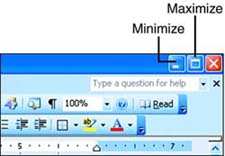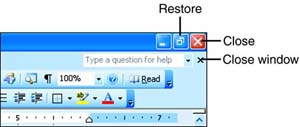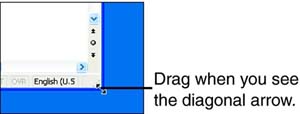Controlling the Position and Size of the Word Window
| You can change the appearance of the Word window in a variety of ways. You can make it disappear temporarily so that you can see what's behind it on the Windows desktop, or make it fill up the screen to give you more room to work. You can also move the Word window around on your desktop, or adjust its size. Using the Control ButtonsThe Control buttons appear in the upper-right corner of the Word window. The function of these buttons is the same for all Windows applications. Click the Minimize button to temporarily hide the Word window, leaving only its taskbar button. To redisplay the Word window, click its taskbar button. If you want to make the Word window cover the entire desktop, click the Maximize button (see Figure 1.22). Figure 1.22. The Minimize button shrinks the Word window to a taskbar button; the Maximize button enlarges it to cover the desktop. As soon as the Word window is maximized, the Maximize button becomes a Restore button (see Figure 1.23). Click the Restore button to return (restore) the window to the size it was before you maximized it. Figure 1.23. Click the Restore button to return the window to the size it was before it was maximized. For information about using the Close button (the red X) and the Close Window button (the smaller, black X underneath the Close button), see "Closing Documents and Exiting Word" later in this hour . Moving and Resizing the Word WindowIf the Word window isn't maximized, you can move it around the Windows desktop or change its size. To move the Word window, point to its title bar, drag the window to a different location, and release the mouse button. To resize the Word window, point to the lower-right corner of the window. The mouse pointer becomes a diagonal black arrow, as shown in Figure 1.24. Drag in the desired direction to enlarge or shrink the window. (You can actually drag any edge or corner of the Word window to resize the window ”the lower-right corner is just the most convenient spot.) Figure 1.24. Drag a border or corner of the Word window to resize the window. |
EAN: 2147483647
Pages: 315