| 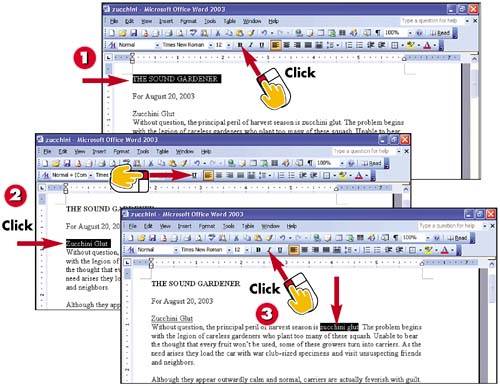 -
 | To make text bold, select the text and click the Bold button on the Formatting toolbar. | -
 | Bold formatting is applied (to better see the effect, click anywhere in the document to deselect the text). To underline text, select the desired text and click the Underline button. | -
 | Underline formatting is applied (again, click anywhere in the document to better see the effect). To italicize text, select the desired text and click the Italic button. | INTRODUCTION Applying a little bold , italics , or underlining here and there can add just the right emphasis to your text. You can also apply more than one of these three formats to the same text. A word that has all three formats applied looks like this . | TIP Using Shortcut Keys Instead of clicking the Bold, Italic, and Underline toolbar buttons , you can press Ctrl+B for bold, Ctrl+I for italic, or Ctrl+U for underlining. | 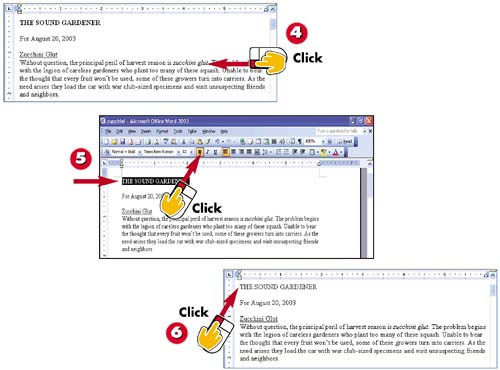 -
 | Click anywhere in the document to deselect the text so that you can better view the italicized characters . | -
 | To turn off bold, italic, or underlining, select the text first, and then click the Bold, Italic , or Underline button. (In this example, the text is bold, so the Bold button is selected.) | -
 | Click anywhere in the document to deselect the text; the formatting has been removed. | TIP Applying Formatting First If you've already typed your text, you must select it before applying bold, italic, or underlining. If you haven't typed it yet, however, you can click where the text will begin, click the desired formatting option, and then start typing. The text you type takes on the formatting you've applied. This works for all other font and paragraph formatting commands as well. |  |