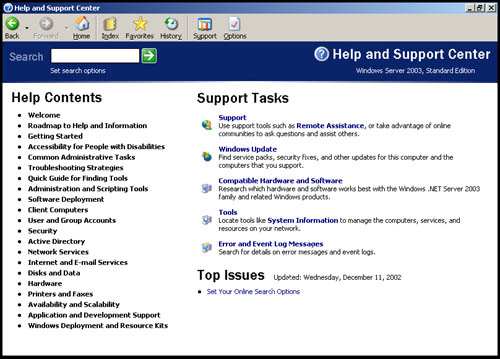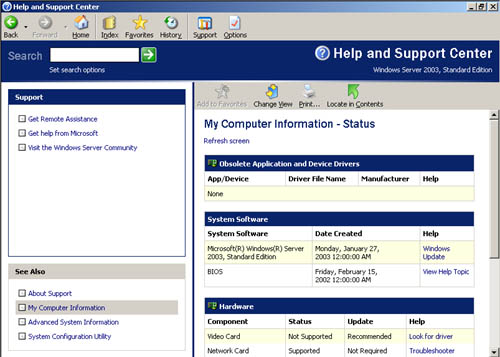Working with the Automated Help System
| The automated help system built into Windows Server 2003 is fairly complex. The system is designed to automatically monitor system health, to perform preventative maintenance, and to report problems so they can get resolved. The help system has three key components :
Using the Help and Support CenterThe Help and Support Center is where you go to find system documentation and support services. You can start the Help and Support Center by clicking Start and then choosing Help And Support. As you can see from Figure 5-1, the Help and Support Center is very different from the Help facilities built into previous versions of Windows. The Help and Support Center home page features links to online help documentation, support services, and important issues. The Help and Support Center is designed so that it seamlessly integrates locally stored content as well as content made available through remote sites. Overall, the documentation is much more task-focused and solution-focused than previous versions. In the Support Tasks area of the Help and Support Center home page, you'll find a link labeled Support. Click this link or the Support button on the toolbar to access the integrated support utilities including
Figure 5-1. Use the Help and Support Center to find detailed technical information and to get support when you need it. The Get Remote Assistance and Get Help From Microsoft options use the Remote Assistance feature. Remote assistance is made possible through the Remote Desktop Help Session Manager service. If you're the technician receiving the remote control request, you see a control panel that allows you to view the user's desktop and to send chat messages to the user. You also have the option of taking control of the user's system, sending a file to the user's system, or exiting the session. If you take control of the user's system, you can configure the computer just as if you were sitting at the keyboard, and the user will see these changes as well. Introducing the Application FrameworkThe Help and Support Center and the entire Windows Server 2003 help system are built on top of the application framework provided by the Windows service called Help and Support. As a Windows Server 2003 administrator, you really don't need to understand the intricacies of the application framework. You should, however, know where the necessary files are stored so you can check them if need be. With this in mind, it's important to note that the Help and Support service runs under the Svchost.exe process with the flags “K NETSVCS. When run in this mode, the Svchost.exe process acts as a listener that monitors the health and well-being of the system on which it's running. The listener also periodically performs checkpoint operations that write system configuration information to subdirectories of the %SystemRoot% directory. These files contain logs and checkpoint data as well as temporary workspace for processing help system transactions. Once a checkpoint has been finalized, it's written to a database file in the %SystemRoot%\PCHEALT\HELPCTR\Database directory. This file is called Hcdata.edb. The database contains other types of help system information as well. Note Throughout this book you'll see references to %SystemRoot%. This is an environment variable used by Windows Server 2003 to designate the base directory for the Windows Server 2003 operating system, such as C:\WINDOWS. For more information on environment variables , see the section entitled "Configuring the User's Environment Settings" in Chapter 10 , "Managing Existing User and Group Accounts." Monitoring System HealthStatus, a health monitor, is another key part of the Windows Server 2003 help system. Its goal is to collect system state information that can be used to identify current or potential system problems, such as an abnormal boot or a drive low on free space. The operating system can then process the information and make it available through the Help and Support Center. Status relies on a Windows service called Help and Support to gather system information. If you examine the Help and Support service, you'll find that it runs an executable called Svchost.exe, which in turn uses Wmiprvse.exe to gather system information. The information gathered by the Windows Management Instrumentation (WMI) provider service (WMIPRVSE) is obtained and displayed in Help and Support Center using separate executables. Help and Support Center runs under the Helpctr.exe executable, which provides the primary interface, and makes use of Helphost.exe and Helpsvc.exe to provide essential host listener and support services. Viewing PC Health StatisticsYou can view the information gathered by Status by completing the following steps:
Note Interestingly enough, system state information is gathered using the Windows Management Instrumentation (WMI) service. WMI provides a set of interfaces that implement object classes for accessing the operating system and its components and representing their state values. One of these object classes is Win32_Computer, which has a property called BootupState. The bootup state indicates how the system was started. If the computer was started normally, the bootup state is set to "Normal boot." If the computer was started in Safe Mode, the bootup state is set to "Fail-safe boot." This property value and other property values gathered through WMI are reflected in the Help and Support Center under My Computer Information and Advanced System Information. Troubleshooting Problems with PC Health MonitoringThe Help and Support service must be running for Status to gather information. If the health statistics aren't accessible or aren't being updated, you should ensure that the task exists and that it's configured properly. You can access Services through Computer Management or through the Services utility. Once you access Services, ensure that the Help and Support service is running. If it isn't, right-click the service and then select Start. The service should be configured to start up automatically. If it isn't, double-click the service, select Automatic as the Startup Type, and then click OK. Another reason you might be experiencing problems obtaining system health information is if the system drive (the drive containing the Windows operating system) has no available space. The Help and Support service collects system health information and stores it in the data collection directory (%SystemRoot%\Pchealth\Helpctr\Datacoll). System state information collected by Status is stored in files formatted in Extensible Markup Language (XML), a markup language for structuring information. These files must be written properly so that the help subsystem can process them. If the system drive is out of free space, you'll need to free some space so that system health information can be written to the drive. |
EAN: N/A
Pages: 141