Using Windows Support Tools
|
| < Day Day Up > |
|
The Windows Support Tools are a collection of utilities for handling everything from system diagnostics to network monitoring. These tools can be installed on, and used with, all versions of Windows Server 2003 and Windows XP Professional. You can install the support tools by completing the following steps:
-
Insert the appropriate operating system CD-ROM (Windows Server 2003 or Windows XP Professional) into the CD-ROM drive.
Caution Because the Support Tools installation modifies the Help And Support Center, you should close any instances of this console that are running before you start the installation process. If you don’t do this, the installation will fail.
-
When the Autorun screen appears, click Perform Additional Tasks, and then click Browse This CD. This starts Windows Explorer.
-
In Windows Explorer, double-click Support and then double-click Tools.
Note Throughout this book, I refer to double-clicking, which is the most common technique used for accessing folders and for running programs. With a double click, the first click selects the item and the second click opens/runs the item. In both Windows Server 2003 and in Windows XP Professional, you can also configure single-click open/ run. Here, moving the mouse over the item selects it and a single click opens/runs the item. You can change the mouse click options with the Folder Options utility in the Control Panel. To do this, select the General tab, and then choose Single-Click To Open An Item or Double-Click To Open An Item, as desired.
-
Double-click Suptools.msi. This starts the Windows Support Tools Setup Wizard. Click Next.
-
Read the End User License Agreement and then, if you agree and want to continue, click I Agree and then click Next.
-
Enter your user information, and then click Next.
-
In Windows XP Professional, you then see the Select An Installation Type page. Select Complete and then click Next.
-
Select the destination directory for the support tools. The default location is %ProgramFiles%\Support Tools. If you don’t want to use the default location, type a new directory path or click Browse to search for a location. In Windows Server 2003, the support tools use about 24 megabytes (MB) of disk space. Selecting the Complete option when installing the Windows XP Professional version of the support tools requires about 12 MB of disk space.
-
Click Install Now.
-
Click Finish on the Completing The Windows Support Tools Setup Wizard page.
After installation you can access the support tools through the Help And Support Center, as shown in Figure 1-3. (This figure shows the Windows Server 2003 window, though the Windows XP Professional window is very similar.) Click Start, click Programs or All Programs as appropriate, click Windows Support Tools, and then select Support Tools Help. As the figure shows, the tools are organized by file name, tool name, and category. Clicking a tool name accesses a help page that displays the online help documentation for the tool and that you can also use to run the tool.
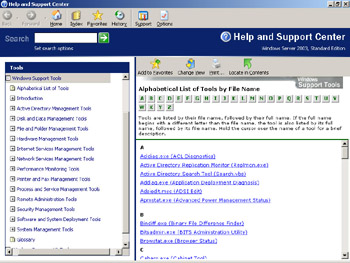
Figure 1-3: Use support tools to perform such tasks as system diagnostics and network monitoring.
Most of the support tools have extensions that allow you to run them from the command line. You will find the executables for the support tools in the installation directory, which by default is %SystemDrive%\Program Files\Support Tools.
Because the system path is updated to include the support tools installation directory, you do not need to be in this directory to execute the support tools. You can, in fact, run the tools at any command prompt regardless of the current directory. As with other Windows utilities and commands, you can display the syntax for a particular support tool by typing the command name following by a space and /?, such as spcheck /?.
|
| < Day Day Up > |
|
EAN: 2147483647
Pages: 114