Using Background Pictures
FrontPage not only allows you to insert pictures into pages, but also lets you make pictures the backgrounds for pages. The best background pictures help pages stand out, yet aren t distracting. Generally, you ll want all the pages in your site to use the same background picture. This will ensure your site has a consistent look from page to page.
One way to apply a background is to use a FrontPage theme. With themes, the theme settings control which background is used, and you can only modify the background by changing the theme settings, as discussed in Chapter 5, Enhancing Design with Themes. If you don't want to use themes, you can assign background pictures to pages individually, which is the technique we discuss in this section.
To set a background picture for pages individually, complete the following steps:
-
Open a page for editing in FrontPage, and then display the Page Properties dialog box by selecting File, Properties.
-
On the Formatting tab, select the Background Picture check box, as shown in Figure 7-4, and then click Browse.
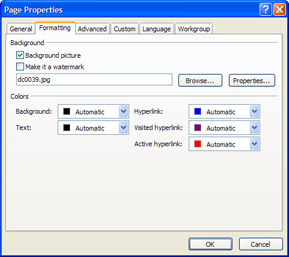
Figure 7-4: Specify the location of the background picture, using the options of the Formatting tab. -
Use the Select Background Picture dialog box to select the background picture. You can select a picture from the current web, your hard drive, the network, or the Web.
Lingo A watermark is a background picture that does not scroll with the text on the page. If you want the background picture to remain fixed in the background, select Make It A Watermark as a formatting option.
-
Click OK to close the Page Properties dialog box, and then press Ctrl+S to save the page.
-
If the background picture isn t in GIF or JPEG format, it will need to be converted to an appropriate format, and the Save Embedded Files dialog box will be displayed. Click Picture File Type to confirm or change the conversion settings.
| Note | If the Background Picture option is not available, it means that the current web is using a theme. You will need to modify the background picture setting, using the Modify Theme dialog box, as discussed in Chapter 5. |
EAN: 2147483647
Pages: 179