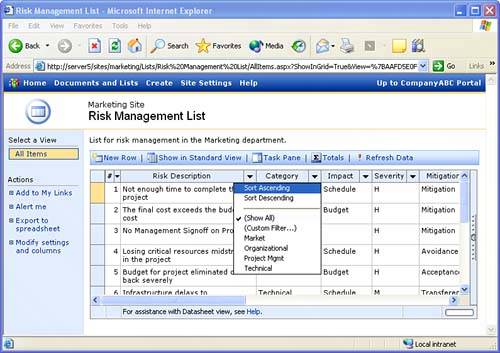Creating Custom Lists Using Datasheet View
|
| One of the big improvements in SharePoint 2003 is the ability to have your lists act like real spreadsheets, and to have the flexibility to modify the information in those lists as easily as if you had them open in Excel. To do this, you can create and modify a custom list using Datasheet view. NOTE
To create a custom list using Datasheet view, perform the following steps:
CAUTION
Any type of bulk changes to a list are made much easier using this technique. Mastering it will greatly simplify your job as a Site Administrator. |
|
EAN: N/A
Pages: 181