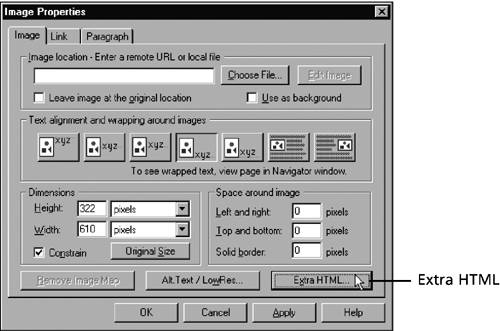Adding Attributes with the Composer Advanced Edit Buttons
Adding Attributes with the Composer Advanced Edit ButtonsWhen performing many kinds of activities in dialog boxes in Composer ”inserting or formatting an image, for example ”you see an Extra HTML button somewhere in the dialog box, like the one shown in Figure 26.5. The button enables you to code attributes or other options manually into the HTML tag controlled by the dialog box. Figure 26.5. Where you see an Extra HTML button, you can click it to open a dialog box where you can add optional attributes. However, the Extra HTML button has little immediate value when you're writing HTML. For the most part, all optional attributes you might want to use are already available in the dialog box. Also, the button enables you to insert any attributes or other code between the tag and its closing tag ”for example, anywhere between <TABLE> and </TABLE> when you click the button in the Insert Table dialog box. However, this method does not give you control of the position of the added attributes among other attributes within the tags, and position is sometimes important. I've told you about the Extra HTML button 'cause it's there and 'cause, for all I know, you might find it useful. But if you really want to apply attributes not featured on the Composer menus and toolbar buttons, I recommend steering clear of the Extra HTML button and editing the HTML source file, as described in the next section. Doing so, you develop greater skill and confidence working with HTML, and you avoid niggling little problems that the button can bring about. |
EAN: 2147483647
Pages: 350