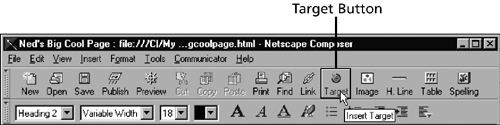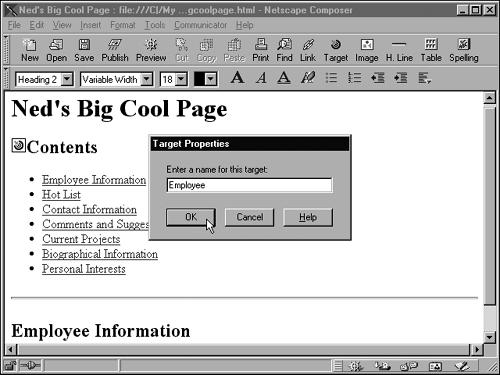Creating Targets in a Page
| Before you can begin linking to targets, you must insert those targets in the page. The following example shows how to insert targets in a page in Composer. Note that you can choose from two basic methods : Create a target that marks a spot, and create a target that marks certain text.
|
EAN: 2147483647
Pages: 350