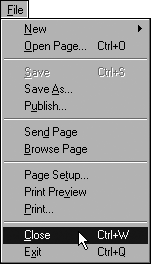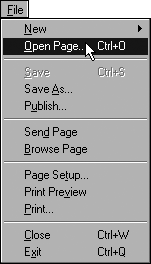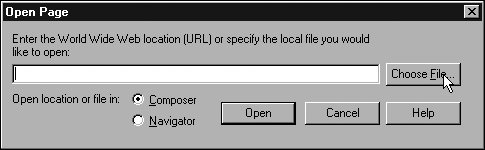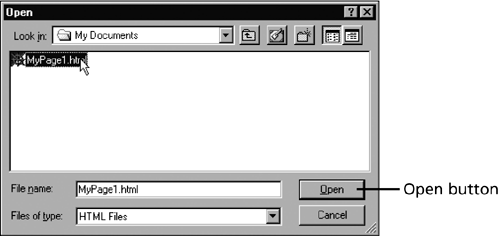Editing Pages You ve Saved
Editing Pages You've SavedAs you work on Web pages, you'll probably create them over a series of editing sessions. You need to open existing files and close them when you're done. The following example shows how to close files and to reopen them each time you want to work on them.
|
Sams Teach Yourself Internet and Web Basics All in One
ISBN: 0672325330
EAN: 2147483647
EAN: 2147483647
Year: 2003
Pages: 350
Pages: 350
Authors: Ned Snell