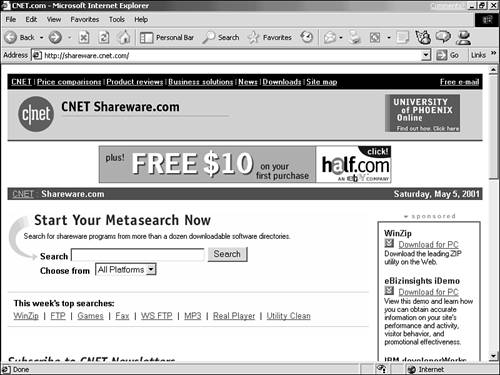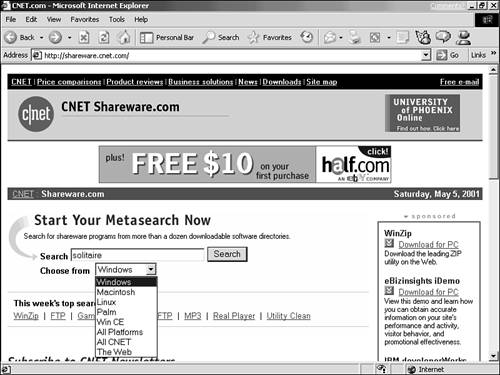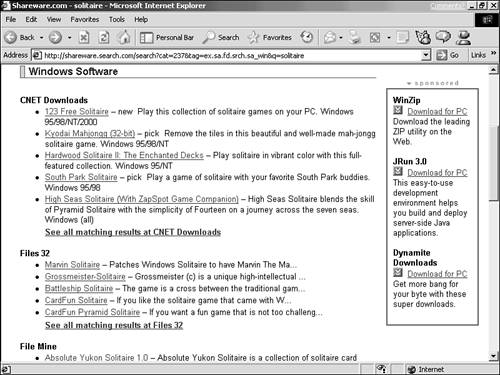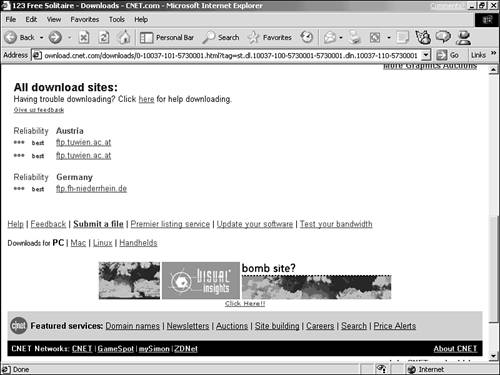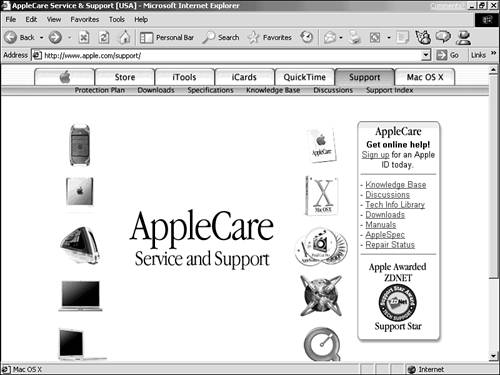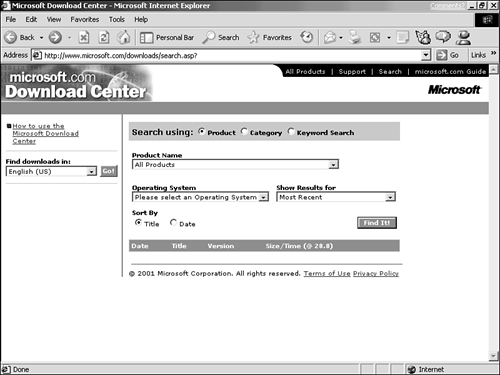| Where you begin looking for a file depends on the manner in which that file is offered on the Web, or rather, in what way that file is licensed for use by those other than its creator. Most software falls into one of the following four groups: -
Commercial The programs you can buy in a box at the software store. Many software companies have Web sites where you can learn about their products and often download them as well. Typically, you fill in an online form to pay for the software, and then download it. -
Demo Demo software is commercial software that has some features disabled, or automatically stops working expires after you use it for a set number of days. Demo software is distributed free on commercial and shareware sites and provides a free preview of the real thing. -
Shareware Shareware is software you're allowed to try out for free, but for which you are supposed to pay. After the trial period (usually 30 days), you either pay the programmer or stop using the program. Some shareware expires or has features disabled, like demo software, so you can't continue using it without paying. -
Freeware Freeware is free software you can use all you want, as long as you want, for free. All-Purpose Shareware Sites Sites for downloading shareware appear all over the Web. Many popular shareware programs have their very own Web sites, and links to shareware products can be found on thousands of pages, such as Yahoo!'s shareware directory at www.yahoo.com/Computers_and_Internet/Software/Shareware/ But when you're looking for a shareware, freeware, or demo program to do a particular job, you'll have better luck if you visit a Web site designed to provide access to a wide range of products, sites such as -
Shareware.com, whose easy-to-remember URL is shareware.com (see Figure 13.7) Figure 13.7. Shareware.com, a directory for finding shareware, freeware, and demo software. 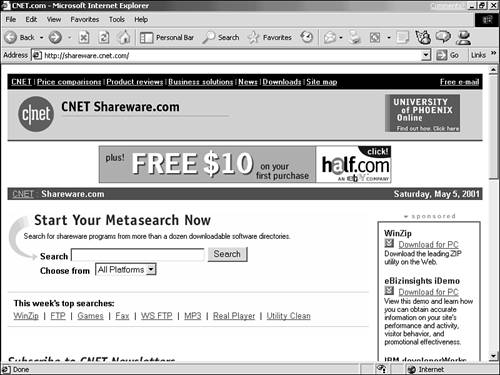 -
Download.com (can you guess the URL?) These sites are much like the search tools you used in Chapter 12, providing search term boxes, directories, and other tools for finding files. But the hits they produce are always either links to files that match your search, or links to other Web pages from which those files can be downloaded. | Shareware.com and Download.com are good places to find all sorts of software, including Internet client software, such as a new browser or FTP client. But a more efficient way to find and download Internet client software is to go to the Tucows directory at www. tucows .com, which is a special directory of Internet client software. | The key to using Shareware.com, Download.com, and similar file- finders is to make sure that your search specifies both of the following: -
The kind of file or program you seek. Email, word processing, game, paint programwhatever you want. -
Your computer type and operating system. Windows 95/98/Me/XP, Mac OS8/OS9/OS X, and so on. If you include this information in your search, the hit list will show only files and programs of the kind you want, and only those that run on your particular system.  Sites like Shareware.com don't actually store on their own servers the thousands of files to which they offer links. Rather, they find and show you links that lead to files stored on other servers and mirror sites for those other servers (see Figure 13.7). |  If it's mainstream, commercial software you want to buyyou know, the stuff you buy in a box at the software storecheck out one of the online software shops , such as Beyond.com (beyond.com) or MicroWarehouse (warehouse.com). | For practice, try finding a solitaire game for your system at Shareware.com, in the following example: -
Go to Shareware.com at www.shareware.com, type solitaire in the box labeled Search For, choose your system type from the By Platform list, and then click the Search button (see Figure 13.8). Figure 13.8. Step 1: Type in solitaire at Shareware.com and choose an operating system. 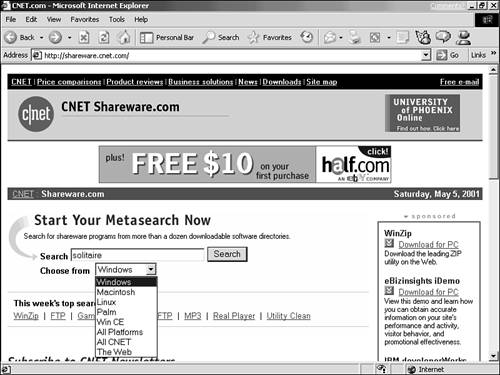 -
Read the descriptions of the solitaire programs for your system type, choose a program that you'd like to have, and click its filename (see Figure 13.9). Figure 13.9. Step 2: Choose a program that looks interesting and click on it. 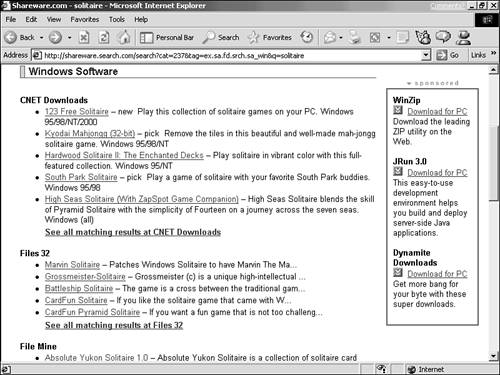 -
A page appears with a description of the program. Click on the Download Now link, and a new list of links appears, each link pointing to the identical file stored on a different server. Click one to start the download (see Figure 13.10). Figure 13.10. Step 3: Choose a site from which to download the program. 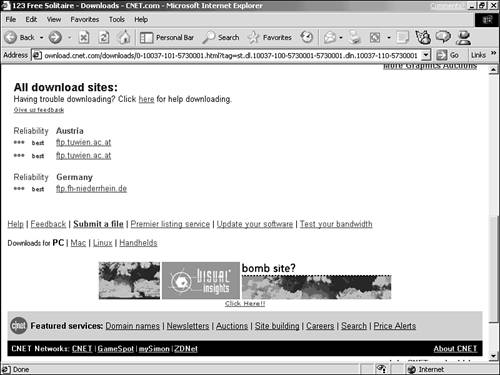 Commercial Software Sites As a Web user , you have a lot to gain by frequenting the Web sites of any commercial software companies whose products you use regularly. There, you can not only learn about new and enhanced versions of products you use, but also pick up tips, free enhancements, product support, and fixes for common problems. In particular, it's important to know about the Web site of the maker of the operating system you use on your computer: Microsoft's site (for Windows users) and Apple's (for Mac OS folks). On these sites, you can find all sorts of free updates and utilities for your operating system, fixes for problems, and news about upcoming new releases and enhancements. Microsoft and Apple offer so many downloads that each provides its own search tools and directories for locating the file you need. The best places to start  |