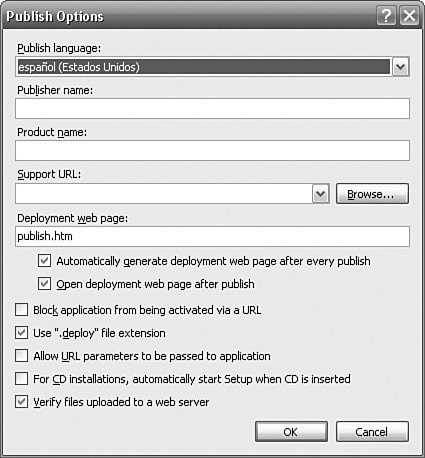Support for Custom Cultures
| Custom cultures are supported not only in the .NET Framework 2.0, but also in Microsoft's .NET Framework 2.0 development tools. The .NET Framework 2.0 enables you to get a list of custom cultures using CultureInfo.GetCultures: foreach (CultureInfo cultureInfo in CultureInfo.GetCultures(CultureTypes.UserCustomCulture)) { listBox1.Items.Add( cultureInfo.Name + " (" + cultureInfo.DisplayName + ")"); } The CultureTypes value is UserCustomCulture. You can test a culture to see if it is a custom culture using its CultureTypes property: CultureInfo cultureInfo = new CultureInfo("en-GB"); if ((CultureTypes.UserCustomCulture & cultureInfo.CultureTypes) != (CultureTypes)0) Text = "User Custom Culture"; else Text = "Not User Custom Culture"; The Visual Studio 2005 Form Designer also supports custom cultures. When you localize a form by setting Form.Localizable to true, the Form.Language combo box includes custom cultures.
As with Visual Studio 2005, WinRes, the Windows Resource Localization Editor, supports custom cultures and allows forms resources for custom cultures to be opened and saved. ClickOnce supports custom cultures in both Visual Studio and Mage (Manifest Generation and Editing Tool). In Visual Studio, in the ClickOnce Publish properties (in Solution Explorer, double-click Properties, and select the Publish tab), click the "Options..." button; you can set the "Publish language" (see Figure 11.3). Mage also supports custom cultures in the same way. Figure 11.3. Setting the ClickOnce publish language to a custom culture If you want the ClickOnce bootstrapper to use the language of your custom culture, you must create a new folder beneath the Bootstrapper\Engine folder with the name of your culture (e.g., "bn-BD") containing a setup.xml with translated strings. You can copy the setup.xml from the Bootstrapper\Engine\en folder to use as a starting point for your custom culture. The support for custom cultures is limited to the .NET Framework. As a consequence, the Regional and Language Options dialog does not include custom cultures. If you use this as a means of setting the user's CurrentCulture and CurrentUICulture preferences, the user will not be able to use supplemental custom cultures. Similarly, other tools that are not based on the .NET Framework 2.0 will not recognize the custom cultures, so, for example, it might not be possible to use some third-party translation tools. ASP.NET applications can use custom cultures without any modifications. If the user sets their language preferences in the browser to a custom culture and the Culture and UICulture tags are set to Auto, the custom culture will be used automatically. In addition, you can easily localize the ASP.NET 2 Web Site Administration Tool for your custom culture by creating new resx files in the Web Site Administration Tool folder. See Chapter 5, "ASP.NET Specifics," for more details. |
EAN: 2147483647
Pages: 213