CREATING AND LOADING .JOBOPTIONS
CREATING AND LOADING .JOBOPTIONSIf the Distiller settings dialog looks familiar to you, it is because it's the same panel you see when customizing settings in the Adobe PDF printer driver. Distiller uses the Adobe PDF engine to generate PDF files and, as you saw in the previous chapter, you can choose from many presets that fit most common output targets. At any time, you can select an existing setting, make whatever changes necessary to it, and save it as a custom setting. Custom settings can be saved for future use and loaded using the Distiller Default Settings pop-up menu at the top of the screen. These settings are saved as .joboptions files in a default location: \Documents and Settings\All Users\Shared Documents\Adobe PDF 7.0\Settings (for Windows) or Library/Application Support/Adobe/PDF/Settings (for Mac). Settings saved after you choose Print, Adobe PDF can be used in Distiller and vice versa. You can also send these settings to your peers or load settings sent to you. To load a .joboptions file into Distiller, choose Settings, Add Adobe PDF Settings and navigate to the location of the .joboptions file. The file is copied to Distiller's default settings folder and appears listed in the Defaults pop-up menu. Similarly, you can use the Remove Adobe PDF Settings option to delete from the default folder .joboptions files that you no longer need (see Figure 45.2). Figure 45.2. It's always a good idea to make a backup copy of your custom .joboptions files before deleting them.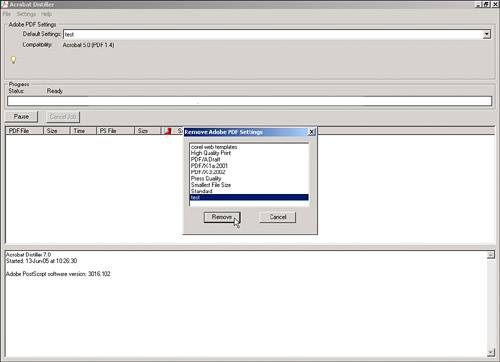 Some printing shops and service bureaus allow clients to download free .joboptions files that they can use to make sure their PDF files are created up to standard and to minimize errors during processing. |
EAN: 2147483647
Pages: 426