USING THE EYEDROPPER TOOL
| Consistent color can create eye-catching designs. Think of layouts you've seen, for example, that contained text that matched a color used in the dominant photo of the page. InDesign's Eyedropper tool enables you to sample color from a photo or graphic and apply it to any other object on your page (see Figure 29.19). Figure 29.19. For color consistency, use the Eyedropper tool to sample and apply colors that already exist in your document.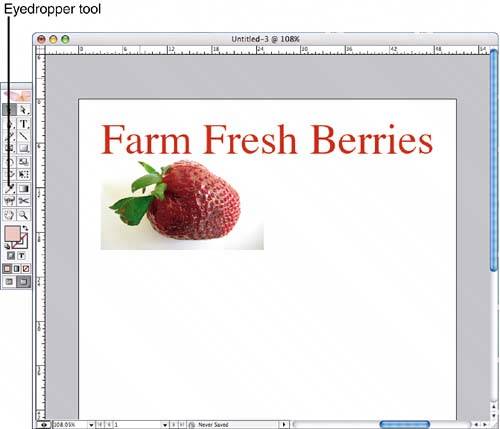 After the graphic containing the color you want to sample is placed on the page, select the Eyedropper tool and click on the color you want to match. The Eyedropper becomes loaded with the color; you'll know this because it switches directions and is filled with black. To apply the sampled color to a page object, click on it with the Eyedropper tool. To apply the sampled color to type, hold the Eyedropper over the text until an I-beam appears next to the tool. Drag the I-beam over the text to apply the color. The Eyedropper stays loaded with the color until you sample another color or switch tools. To make a sampled color into a swatch, select Add Unnamed Colors from the Swatches palette menu. Any color(s) that were not created through the New Color Swatch dialog are added to the Swatches palette and named with the percentage of colors that comprise them. |
EAN: 2147483647
Pages: 426