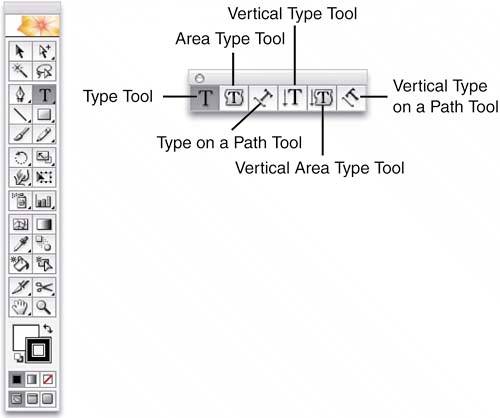UNDERSTANDING THE TYPE TOOLS
| Illustrator's Type tools enable you to create text in a variety of ways. Choose the proper tool to create either standard, straight-line text, text inside a closed path, or type on a path (see Figure 14.8):
Figure 14.8. The various Type tools give you a great deal of control over how type is displayed and created.
|
EAN: 2147483647
Pages: 426