Planning System Recovery with ASR
|
EXAM 70-293 OBJECTIVE 4.5.3, 4, 4.1
The ASR feature of Windows Server 2003 is new and replaces the older emergency Repair Disk (ERD) concept. You might have heard the saying, “Outages take seconds; recoveries take days.” ASR was designed to specifically address this issue.
In the past 10 years, the state-of-the art operating system has gone from DOS to Windows Server 2003. The operating system’s complexity has increased, along with the difficulty in troubleshooting and repair. If an operating system component of a DOS system became corrupted, often a single command (SYS) could be used to re-create the operating system on the affected disk within minutes. Starting with Windows NT, however, repair was not that simple. The operating system no longer consisted of a few basic files, but hundreds of files that were linked together by the Registry. Troubleshooting became extremely difficult. A complete reinstallation and recovery was often necessary, followed by hours of tweaking and reconfiguration in an attempt to return to the previous operational state.
Now, with ASR, you can re-create and restore the entire operating system exactly as it was in one simple and quick process. It’s important to note that ASR is not meant as a substitute for regular backups. ASR protects only the operating system and any other data that is on the same partitions or volumes as the operating system files. Typically, applications and data must continue to be backed up on a regular basis outside of your adopted ASR procedures. However, a proper ASR routine can mean the difference between spending a weekend or a couple of hours on recovery.
| Test Day Tip | ASR is primarily meant as a disaster-recovery tool but has another extremely useful function. It can be used to migrate to different hardware. The ASR utility has enough rudimentary intelligence built in to allow for differences in hardware when a restore is taking place. In effect, this means that ASR can also be used for server migrations. |
What Is ASR?
ASR is a two-part, last-resort, system recovery feature for all components of the operating system, including the system state, system services, disk signatures, and partition layouts. It is similar to some third-party disaster-recovery tools, but it is more specific in purpose.
Unlike an operating system reinstallation, an ASR restore will re-create the exact state of the operating system at the time the ASR backup was performed. This means that for ASR to be effective, you should make sure that an ASR backup is performed after each change in the operating system.
How ASR Works
ASR involves two main processes:
-
ASR backup The process of creating an ASR set, which consists of a 1.44MB floppy diskette and a linked backup media containing ASR-created backup data.
These two components are necessary for performing an ASR restore and must be kept together.
-
ASR restore The process of re-creating the operating system and system-related disk partitions/volumes from an ASR set. In addition to the ASR set, you will need to have the original media used to install Windows Server 2003 on your server.
An ASR backup creates a set of all of the information necessary to re-create the operating system at the time the ASR backup is performed. When an ASR restore is performed, the operating system is reinstalled using the original Windows Server 2003 media. However, instead of generating new disk signatures, security identifiers, and Registry content, these items are restored from the ASR set.
| Note | When operating on a nonclustered server, members of the Backup Operators group can perform ASR backups. This is not the case on clustered servers. Either a member of the Administrators group must perform the ASR backup or the Backup Operators group must be added to the security descriptor for the cluster service. |
Alternatives to ASR
Before resorting to an ASR restore, there are a few alternatives that you should attempt for expediency and simplicity. Sometimes, these alternatives resolve the issue, so that an ASR restore is unnecessary.
Safe Mode Boot
A Safe Mode startup starts the system with the minimum number of drivers enabled. Only keyboard, mouse, base video, monitor, disk, and default services are loaded. No network is available. This startup option can sometimes be used to get around a failed software application, service, or device driver that is causing system problems. If the system boots successfully, you can then disable or uninstall the problem driver, service, or application.
Last Known Good Boot Mode
The Last Known Good option starts the system normally but uses the Registry settings from the last successful logon to the system. This is useful to get past misconfiguration issues, especially regarding drivers that can cause system instability. A successful boot with this option will wipe out any setting or configuration changes that have occurred since the last successful logon. Once a logon occurs, these settings will then become the new Last Known Good configuration.
ASR As a Last Resort
If none of the above alternatives work, then an ASR restore may be necessary. Remember that ASR restores and re-creates the system as it was when the ASR set was created. Because of this, it is important to keep your ASR set up-to-date. At a minimum, an ASR backup should be performed after each operating system or system change.
Using the ASR Wizard
The ASR Wizard is accessed from the Windows Backup Utility in Advanced Mode. To start the Wizard, click its icon on the Welcome tab or select if from the Tools menu, as shown in Figure 8.56.
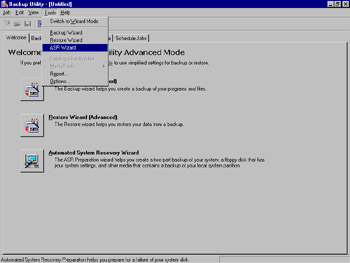
Figure 8.56: Starting the ASR Wizard
The ASR Wizard will start, prompt you for a destination for the backup, as shown in Figure 8.57, and proceed to create the backup.
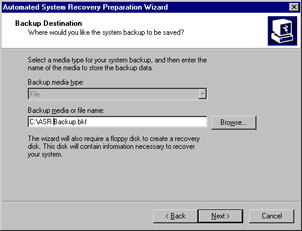
Figure 8.57: The ASR Preparation Wizard, Choose a Destination
When the partitions or volumes that contain operating system components have been backed up, you will be prompted to insert a blank 1.44MB diskette, as shown in Figure 8.58. Insert the diskette into the floppy drive and click OK.
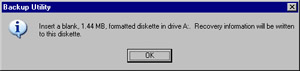
Figure 8.58: Creating the ASR Diskette
You are not required to have a diskette drive installed to perform an ASR backup, but you are required to have a diskette drive installed to perform an ASR restore. You can create the ASR diskette after the Wizard completes by copying the files asr.sif and asrpnp.sif (located in the %systemroot%\Repair directory) to a diskette. If you do not have a floppy disk drive installed in your system, you will see the warning in Figure 8.59. This does not mean that the ASR process will fail; it just means that you will need to create the diskette manually later. Click OK to close the warning dialog box.
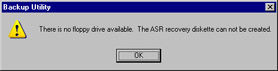
Figure 8.59: No Floppy Drive Warning
If you are performing an ASR backup without using a diskette, you will see the warning shown in Figure 8.60. Click OK to close the dialog box.
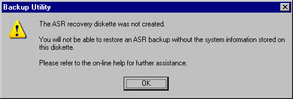
Figure 8.60: ASR Diskette Warning Message
Performing an ASR Restore
An ASR restore is a fairly straightforward process. Boot from your original Windows Server 2003 CD-ROM. If a third-party storage driver needs to be loaded, press F6 when prompted to load the driver. To begin the ASR recovery process, press F2 when prompted, as shown in Figure 8.61.
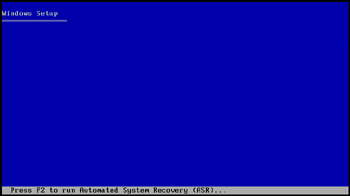
Figure 8.61: Text-Mode ASR Prompt
Next, you will be prompted to insert the ASR diskette into the floppy drive, as shown in Figure 8.62.
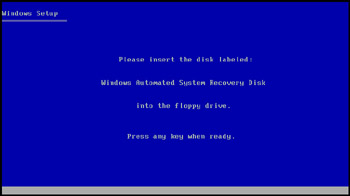
Figure 8.62: Insert the ASR Diskette Prompt
The ASR process will begin partitioning and formatting your server’s boot and system partitions/volumes, as well as any other partitions or volumes that contained operating system files. This process will automatically re-create the operating system as it existed at the time the ASR set was created. If the backup media that is part of the ASR set cannot be located, you will be prompted for its location. Once the ASR restore is complete, the system will reboot.
|
EAN: 2147483647
Pages: 173