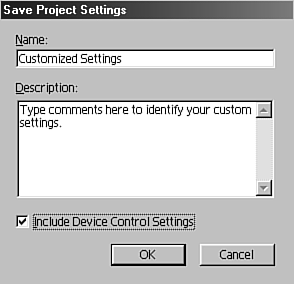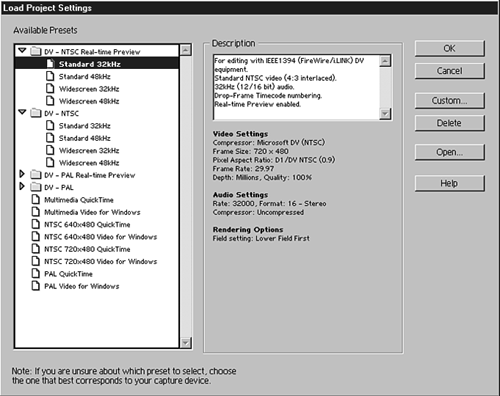Saving Project Settings
| The preceding section described how to customize the New Project Settings parameters. What a waste of time it would be if you had to set those every time you started a new project. Fortunately, you do not need to write them down (or worse, try to remember them from week to week). You can choose to save these settings and reuse them on your next project that requires the same type of settings. You can open Premiere, customize your settings, and then save them. Then the next time you edit, simply select the name of the settings you saved in the Load Project Settings window. This allows you to rapidly recall all the settings used for a particular project or apply "reusable" settings for various projects. This saves you the time of having to go through all these options every time you begin working on a project. For example, you might choose to create a setting for outputting a project to videotape. This setting might have various parameters set for reproducing the highest quality. You might also create a setting for maximizing content for the web. These parameters would be very different from those for outputting to tape. To save a project's settings, do the following:
You see the name of the settings and the description the next time you view the Load Project Settings window. To recall a previously saved project settings group, do the following:
Backup copies of the custom saved settings files are stored in the Settings folder inside the Premiere folder located on your hard drive. Each time you save new settings, a file is created in that folder. You can copy and transfer these files to other systems. This is extremely useful when you work on someone else's system (in the case of a freelancer, for example) on a project requiring the exact same properties. You do not have to create those custom settings all over again. Simply place a copy of that file in the Settings folder, and then load that project setting as soon as you're inside Premiere. note You can also delete a setting from this window by highlighting the setting name and clicking the Delete button. A prompt appears, affirming that you want to permanently delete the selected setting. Click OK to delete the setting from Premiere. |