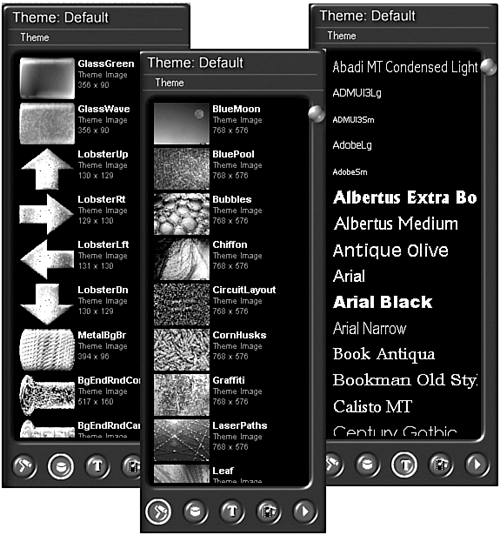Importing Media into DVDit Themes
| DVDit manages its project assets in the Palette window, as shown in Figure A.4. Each project's assets are grouped in various themes. These themes are further broken down into different types of assets:
Figure A.4. DVDit's Palette window is where all your project's assets are kept, similar to bins in Premiere.
One theme can be used to contain assets for each of these different groups. Within the Palette window, you can create new themes or open existing themes to help organize the various assets. You must always open the theme you want to associate your assets with before importing them into DVDit. note The Text window remains the same under each theme you create, because it lists the fonts installed on your PC. If you want to add new fonts to DVDit, simply install new fonts on your PC, and they will appear the next time you launch DVDit. To create a new theme, do the following:
To import media files, do the following:
|