Running Windows on a Mac in a Virtual Machine
| Saving the best for second, running Windows in a virtual machine will likely be the preferred option for most Mac users. The term virtual machine sounds really high-tech, but basically it just means running Windows inside an application; in this case, inside a Mac application. This is cool for several reasons, but the biggest is that it means you can run Windows and the Mac OS at the same time (see Figure 2). Figure 2. It's a Mac. It's a Windows PC. It's two operating systems in one!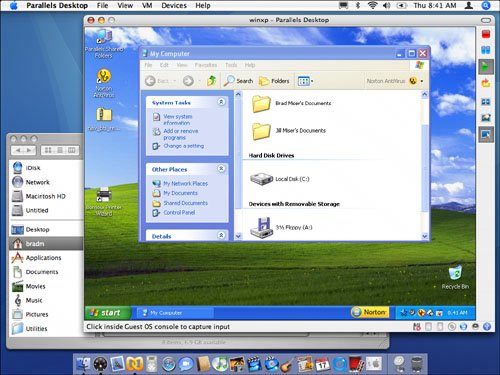 This is a perfect solution if you mostly use Mac applications, but need to run Windows applications regularly. For example, suppose that you work for a company that requires you to use Microsoft Outlook for email and calendar. But, you can do your work using Mac applications and prefer to do so. You can run Outlook inside in the virtual Windows environment while running your Mac applications at the same time. The performance of Windows inside a virtual machine is also very good. In fact, unless you use very resource-intensive Windows applications, you probably won't notice much difference in performance between a virtual approach and the Boot Camp method. To use this option, you need an application to create and manage the virtual machine in which you'll run Windows (in addition to an Intel Mac and a full copy of Windows). There are several options, but my favorite is Parallels Desktop for Mac. This application is easy to use and you can be running a Windows virtual environment in just a few minutes. And now for the virtual pros and cons. The big pro for the virtualization method is that you can run Windows and the Mac OS at the same time. This makes virtualization a big winner in terms of convenience and accessibility. In fact, if you frequently use Windows applications, you'll definitely want to try this method first. This method does have a couple of cons; their significance depends on whether or not they affect your use of the virtualized approach. One con is that the Windows virtual environment might not support all hardware you use. For example, the current version of Parallels Desktop for Mac supports only USB 1.1 devices. This means you won't be able to use hard disks or other devices that require USB 2 under the virtual Windows environment. Another possible con is the impact of the virtual environment on your Mac's performance. The virtual environment is an application and so consumes RAM (and likely a significant amount of it). If your Mac is RAM-limited or if you have lots of applications open all the time, having the Windows virtual machine open will add to the load on your Mac's RAM and could slow its performance. (A mitigating factor to this con is that it is really easy and fast to open and close the Windows environment, so you can keep it open only when you need to use it.) The even better news is that you can try Parallels Desktop for Mac for free, so there's really no reason not to try the virtualization approach; move to Part II to learn how to create your virtualized Windows world. |
EAN: N/A
Pages: 58
- Chapter I e-Search: A Conceptual Framework of Online Consumer Behavior
- Chapter X Converting Browsers to Buyers: Key Considerations in Designing Business-to-Consumer Web Sites
- Chapter XIII Shopping Agent Web Sites: A Comparative Shopping Environment
- Chapter XIV Product Catalog and Shopping Cart Effective Design
- Chapter XV Customer Trust in Online Commerce