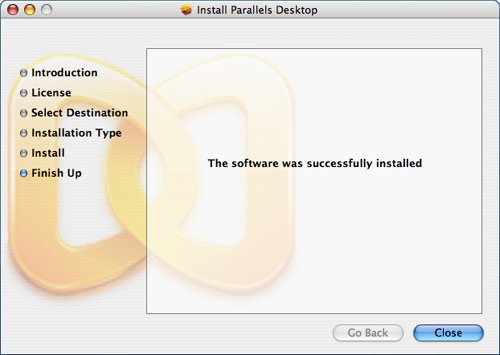Installing Parallels Desktop for Mac
| After you've download Parallels Desktop for Mac and received an activation key, perform the following steps to install it and create a virtual machine:
|
Sleeping with the Enemy(c) Running Windows(r) on a Mac(r)
ISBN: N/A
EAN: N/A
EAN: N/A
Year: 2007
Pages: 58
Pages: 58