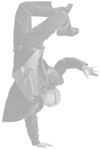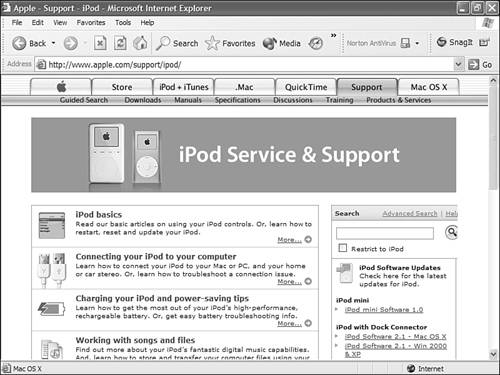Identifying and Solving iPod Problems
| Okay, I admit it. The iPod isn't perfect. Once in a while, it might not act the way you expect it to. Hey, no one or no technology is perfect after all. In this section, you'll read some information that will help you in the event you do experience problems. Solving iPod ProblemsTroubleshooting iPod problems isn't all that different from troubleshooting other kinds of problems. First, observe exactly what is happening. Determine what you are doing and how the iPod is responding or not responding, as the case may be. Then, use the information in the following sections to see if you can solve the problem yourself. Checking the BasicsWe all do things that can be classified as dumb once in a while. And using the iPod can result in a few of these events, so use the following list to make sure you haven't done anything to shoot yourself in the foot:
Resetting an iPodIf you can't get an iPod to do anything (and you've checked the Hold switch) or if it is behaving badly, try resetting it. When you reset an iPod, its temporary memory is cleared, but your data won't be affected. Follow these steps:
If resetting your iPod solves your problem, you are home free. If not, you might want to try restoring it. Restoring an iPodAs you read earlier, you can also use the iPod Software Update application to restore an iPod. When you restore an iPod, its hard drive is erased and a clean version of its software is installed. The purpose is to configure the iPod with factory settings that will likely solve many problems you are having. Caution
For the steps to perform a restore, see "Updating or Restoring an iPod's Software" on page 157. Getting Help with iPod ProblemsAlthough I could have added a lot more pages to this book with specific problems you might encounter and potential solutions to those problems, that would have been kind of wasteful for two main reasons. One, it is likely you won't ever experience the problems I would include. Two, Apple maintains an extensive iPod Web site from which you get detailed information about iPod problems. You can use this information to solve specific problems you encounter (that aren't solved with the information in the previous sections, such as a reset). Tip
To access this help, use a Web browser to move to www.apple.com/support/ipod. On this page, you can search for help, read FAQs, and get other information that will help you solve iPod problems (see Figure 10.6). Figure 10.6. Need iPod help? You got it. There are a number of other Web sites that might be helpful to you as well. These include www.ipodlounge.com and www.ipodhacks.com. You can also use www.google.com to search for other iPod information; you'll find no shortage of it. |
EAN: 2147483647
Pages: 187