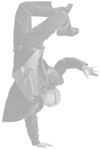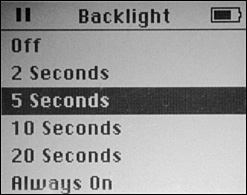Using the iPod's Backlight The Backlight lights up the iPod's or iPod mini's screen so you can see it in dark conditions. You can turn the Backlight on or off manually and you can configure it to turn on each time you press a control and then turn off automatically after a specific period of time. Caution 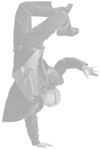 | The Backlight uses quite a bit of power. To maximize the play time you get between recharges, you should use the Backlight only when you really need it or you should set the automatic settings to have it on only briefly. |
Turning the Backlight On To turn the Backlight on, move to the Main menu, select Backlight, and click the Select button. The Backlight will come on and your iPod's world will be a lot brighter. Note  | To enable me to write and you to read fewer words, I've used some shorthand to indicate iPod menu selections. For example, when you see "choose Main menu, Settings," this means to move to the iPod's Main menu and then to the Settings menu by highlighting the Settings command and pressing the Select button. When you see "Choose Backlight Timer," that means to highlight the Backlight Timer command and click the Select button. |
After a set amount of time passes, the Backlight will turn off automatically. (The amount of time will be the default until you set a backlight off time, as you will learn how to do in the next section.) Configuring the Backlight If you don't want to have to manually turn the Backlight on, you can set the iPod to turn it on briefly each time you press a button. This is very useful because you can always see what you are doing no matter what lighting conditions you are in. You can also have the backlight on at all times, but I don't recommend that option because of the drain on the iPod's battery. You can configure your iPod's Backlight settings by performing the following steps: 1. | Choose Main menu, Settings. You'll see the Settings screen.
Tip  | For battery conservation, I don't recommend the 10- or 20-second settings. Try the 2- or 5-second setting because it provides a decent length of illumination time, but won't be quite so hard on your battery. |
| 2. | Choose Backlight Timer. You'll see the Backlight Timer screen (see Figure 3.6).
Figure 3.6. You use the Backlight Timer menu to configure your iPod's Backlight. 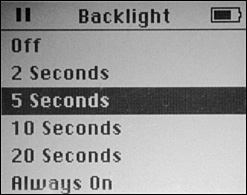
| 3. | If you want the backlight to come on each time you press a control, choose the amount of time you want it to remain on. Your options are 2, 5, 10, and 20 seconds.
| 4. | If you want the backlight to come on only when you choose the Backlight command on the Main menu, choose Off.
| 5. | If you want the backlight on all of the time, choose Always On.
| 6. | Press Menu twice to move back to the Main menu.
|
|