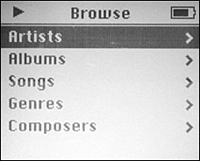Touring iPods
| The amazing Apple iPod is a small digital device that includes a hard drive (except the iPod shuffle), an operating system, a processor and other computer components, as well as an LCD screen (again, with the exception of the iPod shuffle), controls, and other system elements needed to deliver its amazing functionality. It also includes a rechargeable lithium battery to give you plenty of listening time, a Headphones port to which you attach audio devices (including headphones, powered speakers, and so on), and the Dock connector port (except the iPod shuffle, which uses a USB port) to enable you to move music from a computer onto the iPod and recharge its battery. The iPod's software enables you to manage and play digital audio files. You can also use its software to set a variety of preferences, in addition to using the iPod's other built-in tools. NOTE iPod's are amazing devicessince this is a Mac OS X book, I can only scratch the surface of what you can do with an iPod. For more detailed and comprehensive information about one of my favorite digital devices, see my book Absolute Beginner's Guide to iPod and iTunes. iPods comes in four basic models: iPod, iPod mini, iPod Photo, and iPod shuffle. All of these models are definitely cool, and all perform the same basic function. However, each offers specific features and options. All of these models have one thing in common; iPods are quite small. The largest iPod is only 2.4 inches wide, 4.1 inches tall, .75 inches thick, and weighs a mere 6.4 ounces. This is roughly the size of a deck of playing cards. The smallest model, the iPod shuffle, comes in at a svelte 1 inch wide, 3.3 inches tall, .33 inches thick, and weighs a mere .78 ounce. This about the size of a pack of chewing gum! NOTE Unfortunately, the Mac continues to hold only a small share of the entire PC market space. The iPod however, dominates its market and currently accounts for more than 60% of all portable digital music device sales. As a long time Mac and iPod user, it seems odd (but nice!) to finally not be in the minority when it comes to using a piece of technology! With its rapid and continuing evolution, the iPod continues to change. From revised iPod models with new features to radically different versions, it's tough to provide specifics on the various iPod models because they change so rapidly. However, the basic controls on the iPod models remain similar. In this section, you'll get an overview of how to control the models that were available at press time. To use an iPod, you first move music from your iTunes Library onto it (you'll learn how to do this task in this chapter). After your iPod is filled with music, you use its controls to listen to the tunes. Except for the iPod shuffle, you can listen to music on an iPod very similarly to how you listen to it with iTunes. For example, you can listen to playlists, browse and listen to music by artists and albums, and so on. You use the iPod's menus and commands to access and listen to your music and to configure various iPod settings. The iPod's controls enable you to select menu items, choose the songs you want to listen to, play those songs and so on (see Figure 19.1). Figure 19.1. The menus on an iPod work like you probably expect them to; you select menu options and open them to choose commands, such as browsing your iPod's music.
Controlling the iPodThe iPod has a 20GB hard drive rated for 5,000 songs. To control an iPod, you use its Click Wheel to move to and select items that appear on its screen (see Figure 19.2). Figure 19.2. The iPod provides lots of great features in a small package.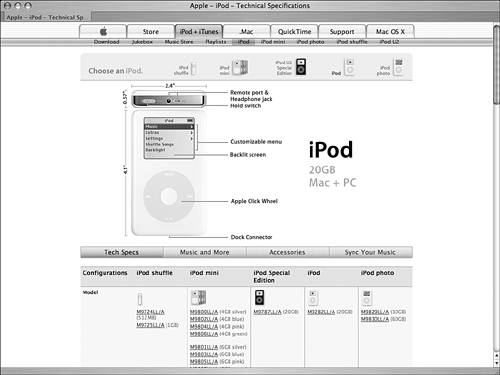 NOTE iPod Special Edition models, currently the U2 Special Edition, are also available. These models look different than "regular" models, but work similarly. To move the highlight on the screen, you simply drag the Click Wheel; move your finger clockwise to move down menus or counterclockwise to move up a menu. When the highlight is on the item you want to select, press the Select buttonthe button in the center of the Click Wheelto choose it. You will move to the next screen, such as the Now Playing screen when you have selected specific music to which you want to listen (specific songs that might be in a playlist, for example). When the iPod is playing music and the Now Playing screen is being shown, drag the Click Wheel to change the volumeclockwise to increase volume, counterclockwise to decrease it. You can control playback using the buttons located at the "four points of the compass." For example, the Play/Pause button is located at the bottom of the Click Wheel. Fortunately, these buttons are all clearly labeled so it isn't hard to figure out what you need to press. TIP Turning an iPod on isn't the most obvious thing in the world since iPods don't have On/Off switches. To turn an iPod on, touch any of its controls. To turn an iPod off (which actually just puts it to sleep), hold the Play/Pause button down for a couple of seconds. Controlling the iPod MiniAs if the iPod weren't small enough, Apple introduced an even smaller iPod, known as the iPod mini. These smaller iPods offer similar features to their bigger cousins and include a 4GB hard drive rated at 1,000 songs. Unlike the iPod, which comes only in its elegant white and silver finish, the iPod mini comes in five colors (see Figure 19.3). The size of the unit itself and the size of its drive are the primary differences between the iPod and iPod mini. The controls on these models look and work just like the ones on their larger cousins. Figure 19.3. If you like color, the iPod mini might be for you.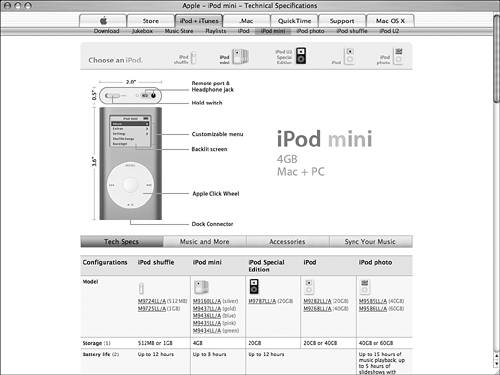 Controlling the iPod PhotoThe iPod Photo is much like the iPod only slightly bigger and with some significant features. This is the only model that includes a color screen and for good reasonyou can use this model to store and view digital photos. It also has the option of a 40GB (10,000 songs) or 60GB (15,000 songs) hard drive (see Figure 19.4). For music purposes, this model works just like the iPod. Figure 19.4. You can use the iPod Photo to work with your photos too.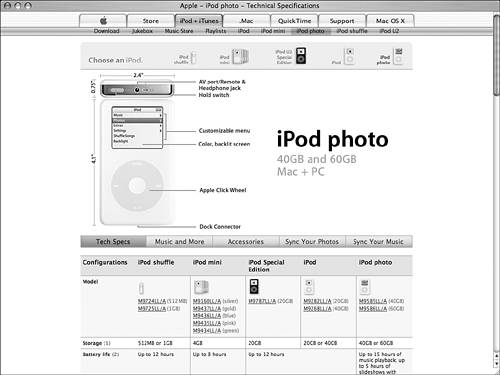 NOTE All iPods, except the Shuffle, have a Hold switch. You can use this switch to disable all the controls on the iPod. This is good because you can prevent accidental iPod activity, such as it being turned on when you are carrying it in a computer case and you discovering that it is out of battery power when you try to listen to music (not that this has ever happened to me you understand). Controlling the iPod ShuffleThe iPod shuffle is an iPod of a different breed. While it is much smaller than the other models, its differences are much more than skin deep. This model doesn't include a hard drive; its memory is based on RAM meaning that this model has no moving parts. It also lacks a screen. These features make the Shuffle the smallest and least expensive of the lot. However, this model does have a couple of drawbacks. First, you can only store up to 512MB (rated at 120 songs) or 1GB (rated at 240 songs) of music on them. And, because they lack a screen, you have much more limited playback options. But, even so, these are very cool devices and are perfect if you can't afford a more expensive version or if you want a second version to use in situations that might put an iPod at risk, such as heavy exercise or work (see Figure 19.5). Figure 19.5. The differences between an iPod shuffle and other models are definitely more than skin deep.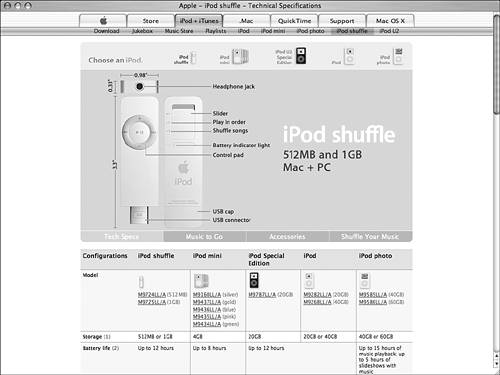 Unlike the other models, you have only two playback options for an iPod shuffle. You can choose to play all the music it contains one song after another or you can play its songs in random fashion by shuffling your music (thus, the word "shuffle" in this model's name). The Control pad on the Shuffle enables you to move ahead or back in your music, turn the volume up or down, and play or pause. You use the slider on it to determine if your music plays straight through or in random order. |
EAN: 2147483647
Pages: 317