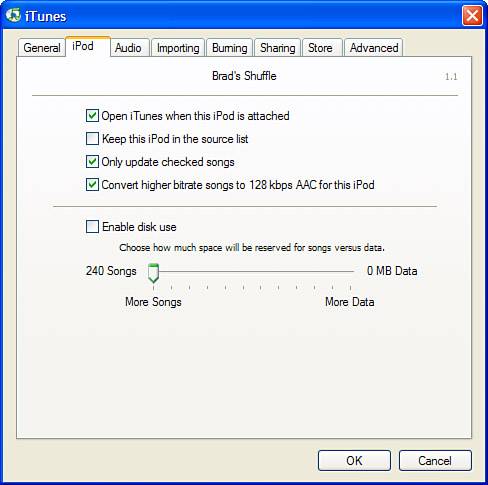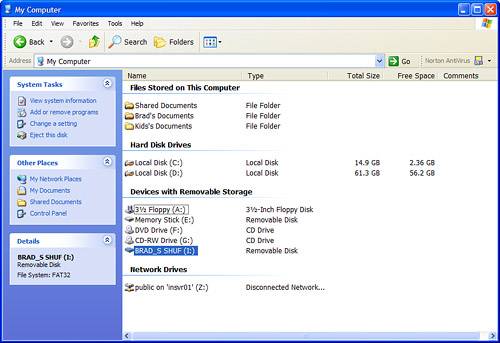Using an iPod shuffle As a Flash Drive
| caution
Even though it doesn't have a hard drive, you can use the shuffle to store files as a USB flash drive. This works similarly to the other iPod models. First, set up the shuffle to be used as a drive. Then, use it. Configuring an iPod shuffle As a Flash DriveTo prepare an iPod shuffle to be a flash drive, perform the following steps:
After you have configured it for disk use, using a shuffle as a disk is simple:
|
EAN: N/A
Pages: 194