Preparing a TOC for the Web
3 4
When you generate a table of contents for your document, a preview for the TOC in the Web page is displayed beside the TOC print preview on the Table Of Contents tab of the Index And Tables dialog box. Try out a Web TOC in your document by first placing the insertion point where you want to add the TOC and then clicking Insert, Reference, Index And Tables, and clicking the Table Of Contents tab. Make sure the Use Hyperlinks Instead Of Page Numbers check box is selected; then click OK. The TOC is added at the insertion point. To see the TOC in Web format, choose View, Web Layout. The TOC is shown as a table of active hyperlinks, each of which takes you to the corresponding document section. (See Figure 26-4.)
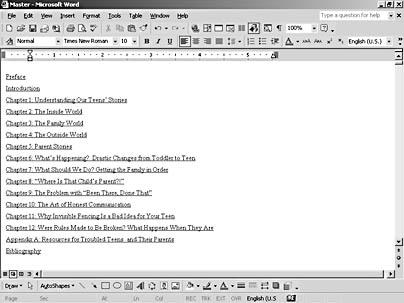
Figure 26-4. When you display Web Layout view, you'll see hyperlinks in your Web TOC.
Creating a Web TOC in a Frame
If you use frames in your Web page, you have the ability to show more than one item, file, or image on the screen at any one time. Using a TOC frame in your document allows your users to access the various sections of a document easily. By simply clicking a topic heading in the TOC frame, users can display in another frame the content of a topic.
Just as with traditional TOCs for your document, you must use Word's built-in heading styles in order for Word to recognize the headings for the table of contents. If the headings are based on the built-in styles, you can automatically create a TOC that appears in the left frame of a framed Web page. You can click the link in the left frame, and the frame on the right shows the page you've selected.
- To create the table of contents in your Web page, follow these steps:
- Select Format, Frames, Table Of Contents In Frame. If prompted, click Yes and save the document. Word displays the Web page, with the new TOC in the left frame, as shown in Figure 26-5.
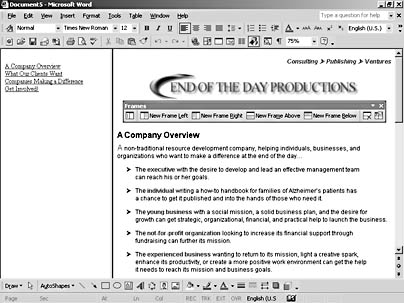
Figure 26-5. You can create a table of contents in the left frame of your Web page.
For more about working with frames in your Web pages, see Chapter 29, "Keeping an Eye on Word's Online Features."
Note
If you've created a table of contents for your Web page and the TOC appears in a Web frame, click inside the TOC frame before you press F9 to update; otherwise, the table will not be updated correctly.
EAN: 2147483647
Pages: 337