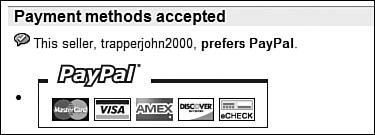Accepting Credit Card Payments via PayPal
| As you might expect, there's no big preparation necessary to accept payment by cash, check, or money order. Accepting credit cards is another issue. Fortunately, you have a couple of options available to youthe most popular being the PayPal service, which can handle all your credit card transactions. Note PayPal also lets buyers pay via electronic check and funds withdrawn from their checking or savings accountsalthough most buyers use it to pay via credit card. Setting Up a PayPal AccountPayPal (www.paypal.com), shown in Figure 16.1, serves as the middleman for your credit card transactions. The buyer pays PayPal via credit card, PayPal handles all the credit card paperwork, and then PayPal sends a check to you (or deposits funds in your checking account). PayPal service accepts payments by American Express, Discover, MasterCard, and Visaand, although it's primarily a U.S.-based service, it also accepts payments to or from more than 55 countries. Figure 16.1. Use PayPal to accept credit card payments from your customers.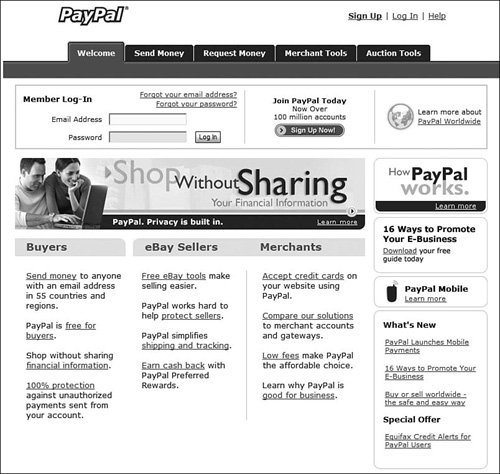 Before you can use PayPal as a seller, you must sign up for PayPal membership. You do this by going to the PayPal website, clicking the Sign Up link, and then following the onscreen instructions to complete your registration. You can choose from three different types of PayPal accounts:
Most eBay sellers sign up for a Premier account. If your sales volume rises high enough, PayPal will automatically switch you to a Business membership. Paying for PayPalThere is no charge for becoming a PayPal memberalthough there are fees for actually using the service. Even though PayPal is owned by eBay, the fees you pay to PayPal are separate from the fees you pay to eBay. Note that PayPal doesn't charge the buyer any fees; instead, it charges you, the seller, a fee based on the amount of money transferred. This last point is important. PayPal charges fees based on the total amount of money paid, not on the selling price of the item. That means if a $10 item has a $5 shipping/handling cost, the buyer pays PayPal a total of $15and PayPal bases its fee on that $15 payment. So you need to factor your PayPal fees on the total of item price plus shipping costs. PayPal's fees range from 1.9% to 2.9%, depending on your monthly sales volume. Table 16.1 presents PayPal's fee schedule as of August 2006.
You're also charged a flat $0.30 per transaction, regardless of your sales volume. All fees are deducted from your account with every transaction. Activating PayPal in Your Auction ListingsThe easiest way to accept PayPal payments in your eBay auctions is to choose the PayPal option when you're creating an item listing. This is as simple as checking the PayPal box and entering your PayPal ID on the Sell Your Item page. When you choose this option, a PayPal payments section is added to your item listing, as shown in Figure 16.2. PayPal will also appear as a payment option on your post-auction item listing page and in eBay's end-of-auction email to the winning bidder. Most third-party checkout tools will also recognize and accept PayPal payments. Figure 16.2. This seller accepts PayPal payments. Collecting PayPal PaymentsA buyer can make a PayPal payment in a number of ways. He or she can respond to the PayPal link embedded in the end-of-auction email received from eBay, click the PayPal button in the closed item listing, select the PayPal option when accessing the eBay checkout page, or pay directly from the PayPal website. When a buyer makes a PayPal payment, those funds are immediately transferred to your PayPal account, and you receive an email notification of the payment. This email will include all the information you need to link it to a specific auction and ship the item to the buyer. In most cases, the buyer's payments come into your account free and clear, ready to be withdrawn from your checking account. The primary exception to this are payments made via eCheck, where a buyer pays PayPal from his or her personal checking account. Because PayPal has to wait until the "electronic check" clears to receive its funds, you can't be paid until then, either. PayPal will send you an email when an electronic payment clears. Withdrawing PayPal FundsYou have to manually withdraw the funds due to you from PayPal; no automatic payment option is available. You can let your funds build up in your PayPal account, or you can choose (at any time) to withdraw all or part of your funds. You have the option of okaying an electronic withdrawal directly to your checking account (no charge; takes three to four business days) or requesting a check for the requested amount ($1.50 charge; takes one to two weeks). Just click the Withdraw tab (from the Overview tab) and click the appropriate text link. Note PayPal also offers a variety of auction management tools, including the ability to generate invoices and print mailing labels with prepaid postage. See the PayPal site for more information. |
EAN: 2147483647
Pages: 208