Adding Photos to Your Item Listings
| When you have your photos properly edited, it's time to add photos to your item listings. The easiest way to add a photo to an item listing is to use eBay's picture management services and choose the appropriate options when you're creating your item listings. You also have the option of using third-party image management services; we'll look at both options. Using eBay Picture ServicesWhen you have eBay host your photos, you have some choices to make. If you want to show only one picture, eBay's built-in picture management is a good choice. It's free (for a single picture), and you can use the Listing Designer (discussed in Chapter 22, "Creating More Successful Auction Listings") to choose the right position for your photo. If you want to include more than one photo in your ad, you'll have to pay for it. Here's how eBay's fee structure works:
You can see how the costs start to add up. Let's say you have two pictures of your item (front and back, perhaps) that you want to display large. You'll pay $0.90 for this privilege ($0.15 for the second picture, plus $0.75 for supersizing). As you can see, if you have more than one photo in your listing, finding another site to host your pictures might be cheaper, which we'll talk about in the next section. If you choose to use eBay to manage your photos, you do so from the Pictures section of the listing creation form. Click the Add Pictures button and when the Add Pictures window appears, select the Enhance tab, shown in Figure 23.8. Now you should click the Add Pictures button in the first (top left) box. An Open dialog box now appears on your computer desktop; use this dialog box to locate and select the photo you want to use. Click the Open button when done; the photo you selected now appears in the Add Pictures window. Figure 23.8. Using eBay Picture Services to insert photos in your item listing.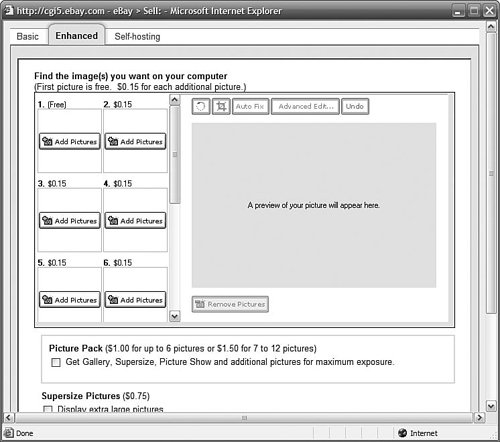 To insert an additional picture (for $0.15 extra), click the Add Picture button in the second box and repeat the previous instructions. To insert even more pictures, click the Add Picture button(s) in the next box(es) and repeat the instructions again. When you're done adding pictures, you'll need to select which picture options you wantStandard, Supersize Pictures, Picture Show, or Picture Pack. This done, click the Upload Pictures button to upload the selected photos from your computer to eBay. That's it. eBay will automatically upload the pictures from your hard disk to its picture hosting server and automatically insert those pictures into your item listing. Note If you choose to use eBay's Listing Designer, return to the listing creation page, scroll to the Listing Designer section, and select a position for your photo(s) from the layout list. Using Third-Party Image Management ServicesMany experienced sellers choose not to use eBay's picture hosting service. They find this service somewhat expensive (if you want to show a lot of pictures) and somewhat limited. If you don't want to let eBay manage your pictures, you can use another web hosting service to host your image files and then manually insert these pictures into your item listings using the HTML code you learned in Chapter 22. A large number of websites will host picture files for your eBay auctions. Most of these sites charge some sort of fee, either on a monthly basis for a certain amount of storage space or on a per-picture basis. You'll want to compare the fees at these sites with what you'll pay at eBay and then make the smart choice. The most popular of these services include
Your Internet service provider might also provide image hosting services, often for free. Many ISPs give their users a few megabytes of file storage space as part of their monthly service; you may be able to upload your photos to your ISP's server and then link to that server in your eBay item listings. Inserting a Single Photothe Easy WayAfter you have your pictures uploaded, you can then add them to your new item listing. If you're adding a single photo, you can do so when you're creating your item listing. You do this from the Pictures section of the listing creation form. After you click the Add Pictures button to display the Add Pictures window, select the Self-Hosting tab, shown in Figure 23.9. Now you should enter the full web address of your photo into the Picture URL box. If you have multiple photos, check the Picture Show option and follow the onscreen instructions to add additional URLs; otherwise, click the Upload Pictures button and continue with the rest of the listing creation process, as normal. Figure 23.9. Pointing to a picture file uploaded to another hosting service.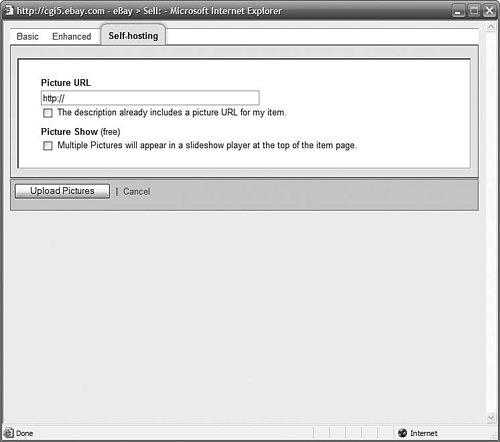 That's it. Your completed listing will now include the photograph you linked to. Simple as that. Inserting Photos via HTMLAs you learned in Chapter 22, you can include HTML code in your item descriptionsand you can use this code to link to pictures you've already uploaded to an image hosting service. This process isn't as hard as it sounds, assuming you've already found a hosting service, uploaded your picture file, and obtained the full URL for the uploaded picture. All you have to do is insert the following HTML code into your item description, where you want the picture to appear: <img src="/books/2/947/1/html/2/http://www.webserver.com/picture.jpg"> Just replace www.webserver.com/picture.jpg with the correct URL for your picture. And remember, when you use this method, you can include as many photos in your listing as you want. |
EAN: 2147483647
Pages: 208