Accessing and Using My eBay
| You access My eBay from any eBay page by clicking the My eBay link on the Navigation Bar. This opens My eBay in the My Summary view, which (as we'll discuss in a moment) presents a general overview of all your current auction activity. My eBay actually offers several different pages, which you access by clicking the appropriate links contained in the navigation panel along the left side of the page. We'll look at each of these pages individually. My Summary ViewThe My Summary view, shown in Figure 5.1, is the default view when you access My eBay. It consists of several distinct sections:
Figure 5.1. The My eBay My Summary page.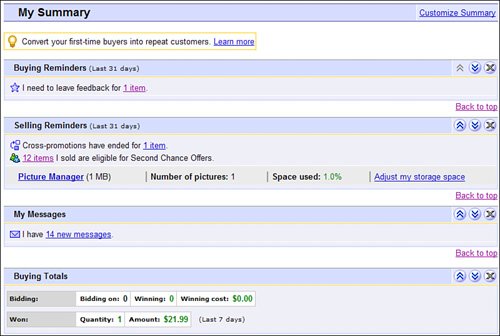 Tip
I use My Summary as my "home page" for all my eBay activities. It presents a great visual overview of all your important eBay activity, and lets you link directly to individual activities. All Buying PageYou use the All Buying view, shown in Figure 5.2, to keep track of all items you're either bidding on or watchingor have won or lost. The page contains the following sections:
Figure 5.2. The My eBay All Buying page.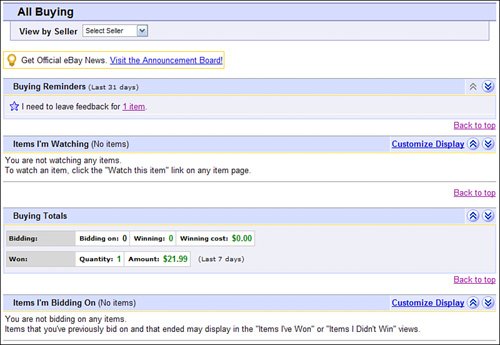 The Items I've Won list is worth an extra glance. Not only does it list those auctions in which you're the winning bidder, but it also includes an Action column that lets you know what you need to do next for each itemleave feedback, view payment status, and so on. Click the link in the Action column to perform that action. Also interesting is the Items I'm Bidding On list, which presents all your current bidding activityeven those auctions in which you've been outbid. All auctions you're currently winning are in green; all auctions you're currently losing are in red. And, at the bottom of the page, you'll find a set of links to various buying-related services on the eBay site. All Selling PageYou use the All Selling Page, shown in Figure 5.3, to keep track of all the items you're currently selling or have recently sold. The page contains several lists of use to sellers:
Figure 5.3. The My eBay All Selling page.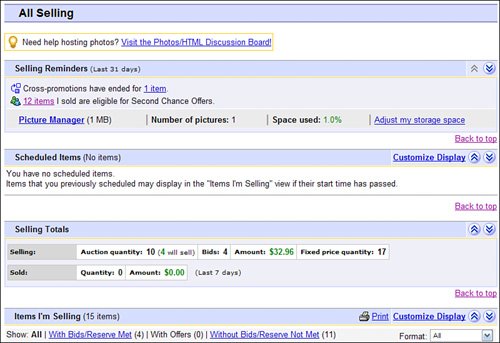 One of the things I like about the Items I'm Selling section is the column for # of Watchers. This lists how many potential bidders have placed your item on their watch lists; it's a good indication of total demand, and a predictor of last-minute sniping. Note
Like the Items I've Won list on the All Buying page, the Items I've Sold list is especially useful. The Action column lists the next action you need to take for every one of your closed auctions; click the link to perform the appropriate action. Also useful is the Items I'm Selling list, which lets you see, in a single glance, the status of everything you're currently selling on eBay. All items that currently have a bid higher than your minimum or reserve price are listed in green; all items that haven't yet reached the minimum bid level are listed in red. And, at the bottom of the page, you'll find a set of links to various selling-related services on the eBay site. My Messages PageThe My Messages page, shown in Figure 5.4, lists all recent messages and announcements from eBay. Click a message title to read the complete message. Figure 5.4. The My eBay My Messages page.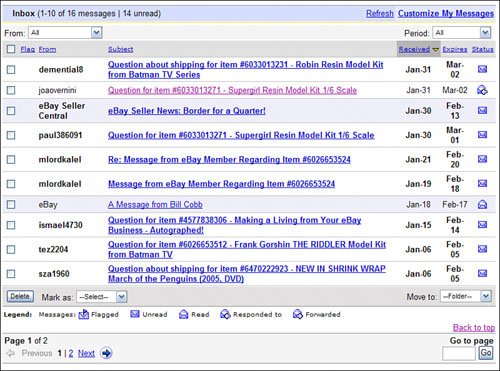 Next to each message is an icon that indicates the status of the message. Table 5.1 details each of the status icons.
All Favorites PageThe All Favorites page, shown in Figure 5.5, is where you can access your most-used categories, searches, and sellers. There are three lists on this page:
Figure 5.5. The My eBay All Favorites page.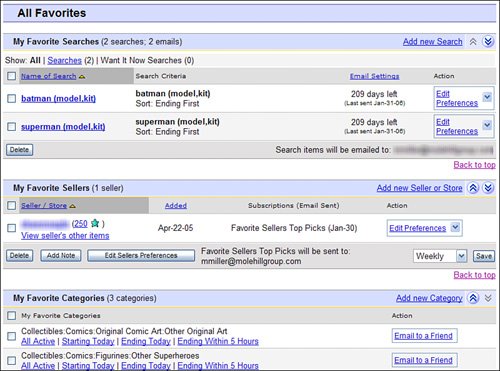 You can add items to your favorites by clicking the Add links to the right of each listAdd New Search, Add New Seller or Store, and Add New Category. From there, follow the onscreen instructions to add the items you want to appear on the All Favorites page in the future. My Account PageThe My Account page, shown in Figure 5.6, is where you can manage your eBay seller's account and leave feedback about specific transactions. Figure 5.6. The My eBay My Account page.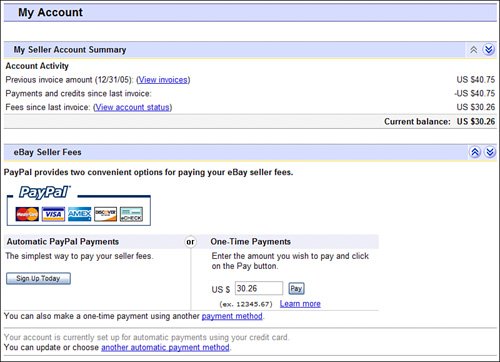 Tip
The My Account Summary list, at the top of the page, displays your last eBay invoice total, any payments and credits made since your last invoice, and any fees accessed since your last invoice. There's also a section that lets you pay your eBay fees via PayPal. |
EAN: 2147483647
Pages: 204

