Making Elegant, Printable Reports from Your Database
| Corporate people love pretty reports. To make one from a database, flip back to the OOo Base application and click Reports in the Database pane. Click the Use Wizard to Create Report item in the Tasks pane. The main Base report screen. 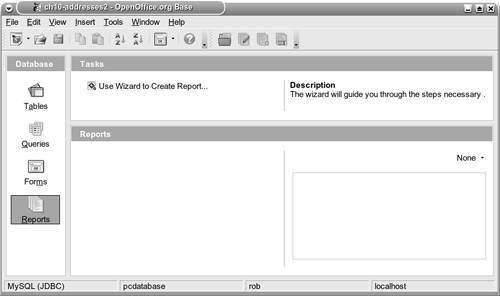 The table and field names are selected from the Report Wizard screen. Click Next. The figures show sample values for the various fields. The Report Wizard screen. 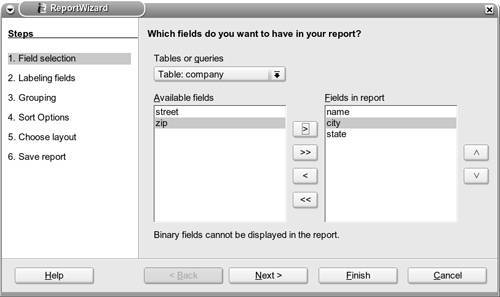 Fields are labeled in step 2. Click Next. The Labeling Fields screen. 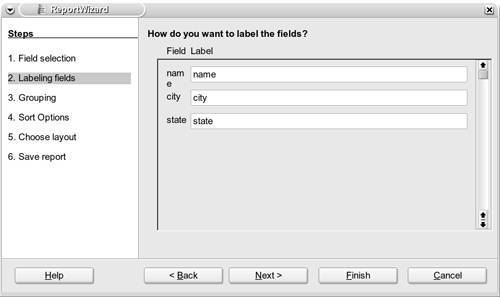 Step 3 groups the fields. Select a field and click Next. The Grouping screen. 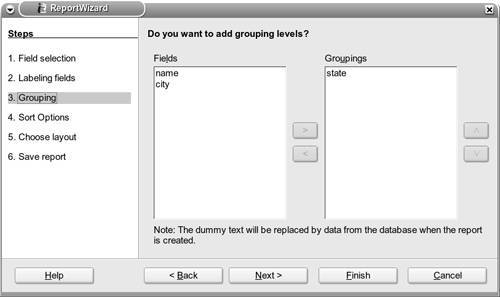 Step 4 sets the sorting order. Select a field and click Next twice. The Sort Options screen. 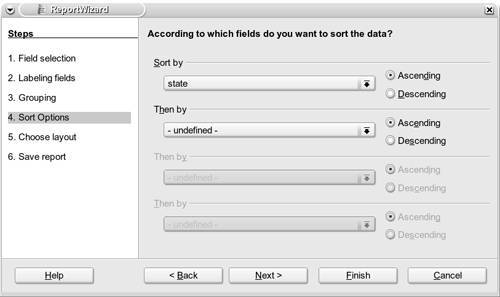 If you are using the version of OOo on this book's CD, you have to click Next twice because a bug in the software makes the Report Wizard skip to the Save Report step. If you have downloaded a later version, this bug may be fixed. But, if it is not fixed in the version you are using, it's a simple matter of clicking the Back button to get to step 5 (the report layout screen). Use step 5 to select a canned layout for the report. Click a selection on the Layout of data menu to see how the title block and report author's name text will appear. Click and drag the bar at the top of the Report Wizard screen to move it out of the way for a better view. The Choose Layout screen. 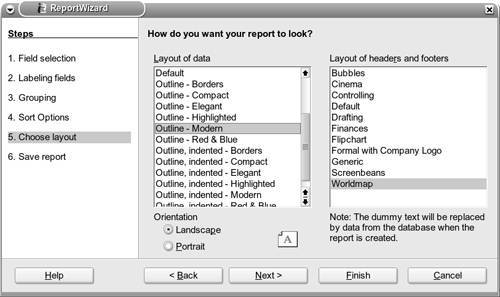 Similarly, click an item under Layout of headers and footers to change the background and header/footer images. Experiment with a few layouts to see which ones work best for your data. Viewing the layout. 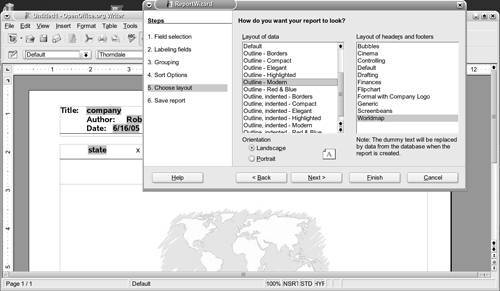 After choosing the layout, click Next again to go on to step 6. Give the report a name and click Finish to complete the Report Wizard process. The Save Report screen. 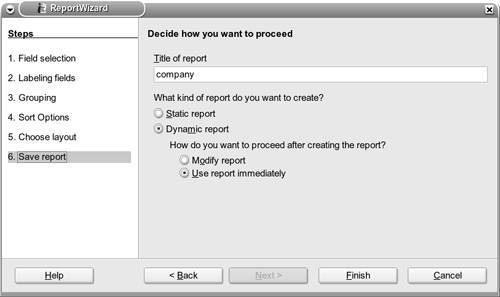 The main Base window reappears with the new report name showing in the Report pane. Double-click the report name to see the Writer (read-only) window with the newly computed report and your MySQL data. The newly computed report. 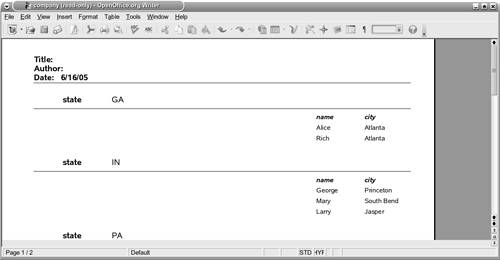 Try out several different combinations of data and report formats to get a feeling for what you can do with the Report Wizard. Printing the report is the next step. Go into Base. Double-click the report name to open the finished report in Writer. Select Print on the File tab. The report is then printed. |
EAN: 2147483647
Pages: 143