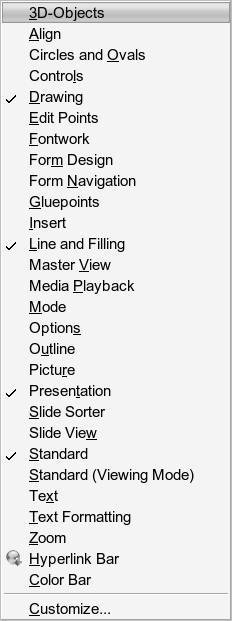Making Your Own Slide Patterns from Scratch
| Perhaps you don't want to use a canned presentation but want to jump in and start building slides from scratch. To do this, select File > New > Presentation. Enable the Empty Presentation radio button. Then click Create to go directly to the main slide-editing screen. An empty presentation. 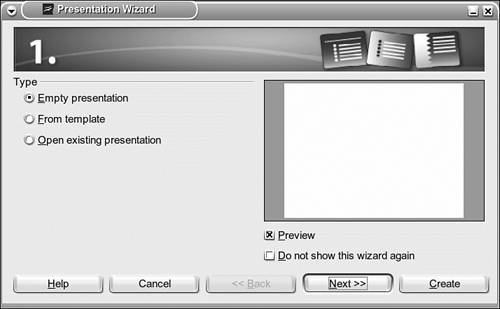 The main slide screen has all the controls and menus you could ever wish for in a presentation package. Controls to the left, controls to the right. 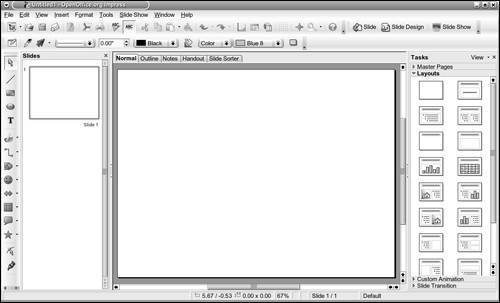 Along the left side are the drawing tools you use to add boxes, lines, text, and other objects to your slides. At the top are the menus and toolbars. You can turn the toolbars on and off by selecting View > Toolbar. Active toolbars (the ones that are displayed) have a checkmark next to them. Active toolbars have checkmarks next to them. Click the checked items to turn them off, and click the unchecked ones to turn them on. The right side of the screen houses the Layouts window, where you can select the type of layout your slide will have. When you click one of the layouts, it appears in the slide-editing window in the middle of the screen. The bar at the bottom of the screen gives slide status information, such as the cursor coordinates, object size, slide number, and so on. Basic operations such as opening and saving files are located on the File menu. To view your masterpiece, click the Slide Show button in the upper-right corner of the screen. You can press Ctrl-Z or select Edit > Undo to back up through commands if you make a mistake. |
EAN: 2147483647
Pages: 143