Introducing Internet Explorer 6
| Before we get into all the fancy features of IE6, let's take a few pages for a brief refresher course on Internet Explorer basics. The Internet Explorer InterfaceInternet Explorer 6 (shown in Figure 8.1) looks like most previous versions of the program, but with a slicker look and feel and some new icons and graphics. By default, the toolbar buttons are displayed with minimal text, so the new look might take a little getting used to. (I'll show you how to change the button display later in this chapter.) Figure 8.2 details the various parts of the IE6 interface. Figure 8.1. Internet Explorer 6, with the new-look buttons and menus.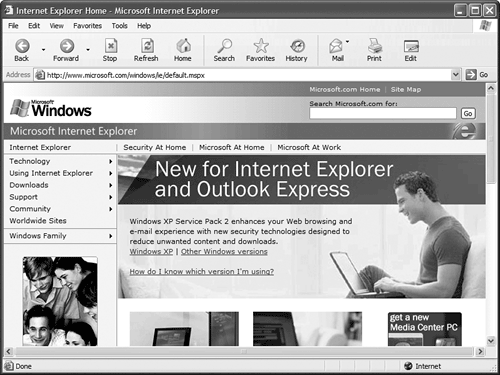 Figure 8.2. The parts of the Internet Explorer 6 interface.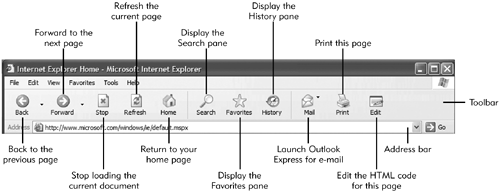 As you will see, other than the look of the buttons, there's not much new here. Basic Web SurfingTIP To change Internet Explorer's home page, select Tools, Internet Options, select the General tab, and enter a new URL into the Address box in the Home Page section. Even easier, you can simply drag a page's icon from the Address box onto the Home button on the toolbar. If you're at all familiar with the Internet, you already know how to use IE6 to surf the Web. If you need a quick refresher course, follow these steps:
PrintingTo print the currently displayed Web page (as-is), click the Print button. To see a preview of the page before it prints, select File, Print Preview. TIP If you want to display a completely clean Web page, with the minimal amount of browser interface, use IE6's full-screen mode. Just press F11 (or select View, Full Screen), and your Web page will be displayed full screen, with only a minimal toolbar visible. Press F11 again to return to normal mode. To print only a selected frame or selected text within a page, select File, Print to display the Print dialog box. Make the appropriate selections there, then click the OK button to initiate printing. |
EAN: 2147483647
Pages: 270