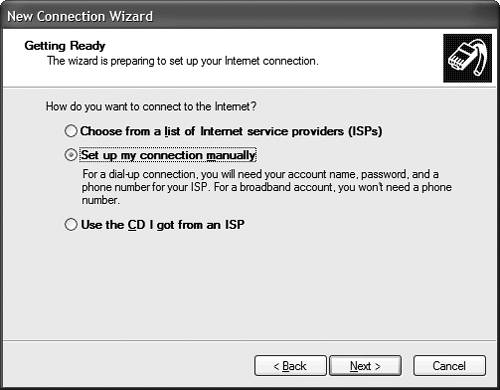Configuring Windows XP for Your Internet Account
| If you upgraded an existing system to Windows XP, your old Internet connection should still be there, waiting for you to make a connection. There is nothing in the upgrade process that should screw up any existing connection information. If you just purchased a new PC, you need to set up a new Internet connection from within Windows XP. You do this with the New Connection Wizard, a special utility that automates the creation and configuration of new Internet connections. You can use the New Connection Wizard to set up a completely new Internet account, or to configure your system for an existing account with your Internet Service Provider (ISP). All you need to do is input the appropriate information, and the wizard does the rest of the job, including setting up your e-mail and Usenet newsgroup accounts. Working with Your Current ISPNOTE If the Show All Connections option doesn't appear on your Start menu, open My Computer, select Network Places, and then select View Network Connections. Assuming that you already have an account with an Internet Service Provider, you can use the New Connection Wizard to configure Windows XP to work with your ISP. You use this same technique to set up a cable or DSL connection, or a connection made through your company's local area network. All you have to do is follow these steps:
You can view details of each connection on your PC by clicking the Internet Options icon from within the Control Panel, and then selecting the Connections tab. Select a connection from the Dial-Up Settings list, then click the Settings button. NOTE If you selected the always-on broadband connection option, you won't be prompted for any information about your ISP, user name, or password. Transferring an Existing Account to This PCIf you already have an account with an ISP (but on another PC), you'll need to transfer those settings to your new Windows XP PC. With previous versions of Windows, you'd have to do this manually by writing down all your settings from your old PC, and then re-entering them by hand into your new machine. With Windows XP this entire process is automated as part of the File and Settings Transfer Wizard. When you use this wizard to transfer key settings from one PC to another. To learn how to use the File and Settings Transfer Wizard, see the "Transferring Files and Settings" section of Chapter 23, "Updating Windows." |
EAN: 2147483647
Pages: 270