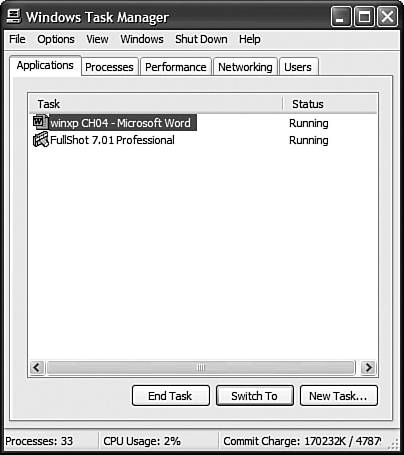Closing Stuck Programs
| TIP You can also open the Windows Task Manager by right-clicking the Task bar and selecting Task Manager from the pop-up menu. As robust as Windows XP is, there still are occasions where a program freezes on you. This is typically a less serious situation than with older versions of Windows, when a stuck program could bring down your entire system. Now when a program freezes, it seldom affects anything else. All you have to worry about is closing the stuck program. The first thing to look at is whether the program is really stalled, or whether it's just slow. If your computer is low on memory, some programs might take forever to do some complex operations. You can run into this situation if you have a lot of programs open at the same time, or if you're printing a large file while you're trying to do something else. You should probably wait a minute or so to see if the program eventually responds. If it doesn't, you should try switching to another open program, either from the Windows Taskbar or by pressing Alt+Tab to shuttle through all open programs. If the program is definitely frozen, press Ctrl+Alt+Del (what old-timers call the "three- fingered salute") to display the Windows Task Manager. This is a souped-up version of the old Close Program dialog box found in previous versions of Windows, and it offers a lot more functionality. I discuss this utility in more depth in Chapter 24, "Keeping Windows Healthy and Happy," but for now let's just focus on using it to close frozen programs. When the Windows Task Manager opens, select the Applications tab (shown in Figure 4.9). This tab displays a list of all programs currently running on your system. Figure 4.9. Use the Windows Task Manager to unstick stuck software.
If a program is frozen, this might be indicated in the Status column. Or it might not. In any case, you want to select the frozen program, and then click the End Task button. Nine times out of ten, this should take care of your problem. TIP If you're forced to use the "end processes" method to shut down a program, you probably should restart Windows to clear up any loose ends still floating around system memory. If this doesn't make the program close, go back to the Windows Task Manager and click the Processes tab. Find the file that's frozen, select it, and then click the End Process button. The worst-case scenario is that you can't close the frozen program no matter what you try, and it then starts to affect the rest of your system. If this happens to you, you need to restart Windows. If things get so bad you can't restart the operating system, you have to reboot your computer by pressing Ctrl+Alt+Del twice. Occasionally, that doesn't work either. Then it's time to turn to sterner stuff. Try pressing your computer's on/off button. If that doesn't work, unplug your computer, or if you have a notebook, unplug it and remove the battery. That should work. |
EAN: 2147483647
Pages: 270