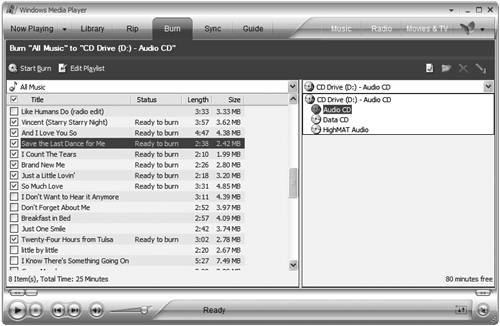Burning Audio Files to a CD
| If you can copy tracks from a CD to your hard disk, what's to stop you from going in the other direction copying files from your hard disk to a recordable/rewritable CD? Assuming that the tracks aren't copy protected, nothing. This process of recording your own custom CDs is called burning a CD. And Windows Media Player makes it extremely easy to burn your own music CDs. You can copy virtually any audio file from your hard disk to a blank CD. You can copy tracks you've ripped from other CDs, as well as MP3 or WMA files you've downloaded or swapped from the Internet. As long as the files are on your hard disk, they can be burned. TIP WMP lets you burn MP3, WAV, and WMA format files. The process of converting these files to CDA format is called transcoding. Naturally, to burn a CD, you need a CD-R or CD-RW drive in your PC. Many new PCs come with a CD-R/RW drive as standard. If you need to add a CD-R/RW drive, it won't cost you more than a hundred bucks. WMP lets you burn CDs in either CD-R (recordable) or CD-RW (rewritable) formats. CD-Rs can only be recorded once, but can play on any CD player. CD-RWs can be copied onto over and over, but can only be played in compatible CD-RW drives CD-RW discs typically won't play in normal CD players. (You probably want to record music CDs in the CD-R format.) TIP A quicker way to select songs is to create a playlist first, then select that single playlist on the Burn tab. The easiest way to record is to record an entire playlist. Assemble the playlist beforehand to get the timing right, and then send the entire playlist to your CD. You can record up to 74 minutes or 650MB worth of music (or 80 minutes/700MB on higher-capacity CDs), whichever comes first. Unlike CD ripping, CD burning doesn't require you to set a lot of format options. That's because whatever format the original file is in, when it gets copied to CD it gets encoded into the CDA (CD Audio) format. All music CDs use the CDA format, so if you're burning an MP3 file, Windows Media Player translates it to CDA before the copy is made. There are no quality levels to set, either. All CDA-format files are encoded at the same bit rate. So you really don't have any configuration to do other than deciding which songs you want to copy. Here's what you have to do to burn a CD:
When the entire process is done, WMP displays a Closing Disk message for the final track on your playlist. The burning is not complete until this message is displayed. |
EAN: 2147483647
Pages: 270