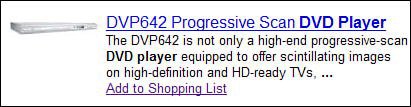Creating Your Own Froogle Shopping List
| Here's a great bonus feature of particular value around the holidays. You can use Froogle to create a "wish list" of products you'd like to receive (or buy yourself) at particular merchants. This Froogle Shopping List feature is stored online at Froogle, so you can access it from any computerwhich means you can share it with friends and family. Adding an Item to Your Shopping ListTo add an item to your Froogle Shopping list, you start by conducting a normal product search from the Froogle main page. When the search results page appears, you have two options. First, you can click the Add to Shopping list link below a product's description, as shown in Figure 16.15. This adds the product to your shopping list, and displays the My Shopping List page. Figure 16.15. Click the Add to Shopping List link next to a product on the search results page. Second, you can continue through from the search results page to the product detail page. From there, you can click the Add to Shopping List link below any merchant's description, as shown in Figure 16.16; this also adds the product to your shopping list, and also displays the My Shopping List page. Figure 16.16. Click the Add to Shopping List link next to a merchant on the product details page. Viewing and Managing Your Shopping ListTo view the contents of your shopping list, all you have to do is click the My Shopping List link at the of any Froogle page. This displays all the items you've added to your list, as shown in Figure 16.17. Figure 16.17. The contents of your shopping list on the My Shopping List page.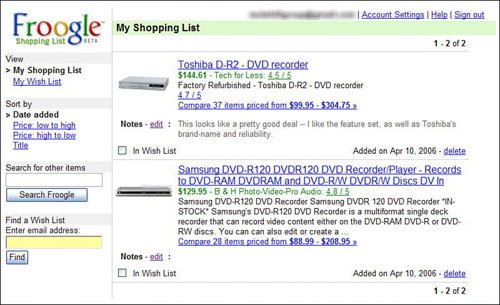 You can add your own personal notes to any item on your list by clicking the Edit button next to the product listing. This opens an editing text box like the one in Figure 16.18. Type your notes into the box, and then click the Save button. Figure 16.18. Adding a note to a shopping list product listing.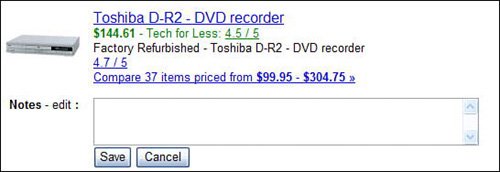 To delete an item from your list, just click the Delete link below the product listing. Creating a Wish ListIf you want your shopping list to serve as a wish list for generous gift givers, Froogle can accommodate your wishes. A Froogle Wish List is separate from a Froogle Shopping List, although they both start at the same place. That is, you can designate items from your shopping list to add to your wish list, simply by clicking the In Wish List option next to any shopping list product listing. You display your wish list by clicking the My Wish List link in the left column of the My Shopping List page. As you can see in Figure 16.19, this page looks similar to the My Shopping List page. (But containing your wish list items, of course.) The big difference is the link at the top of the page that displays the URL for this page. You can copy this URL and send it to your friends and family; this way, they can see what you want for your birthday or the holidays, and plan their purchases accordingly. Figure 16.19. The contents of your Froogle My Wish List page.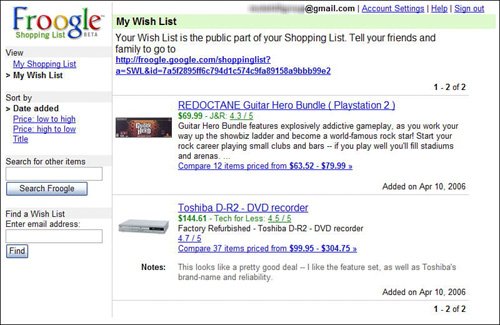 |
EAN: 2147483647
Pages: 370