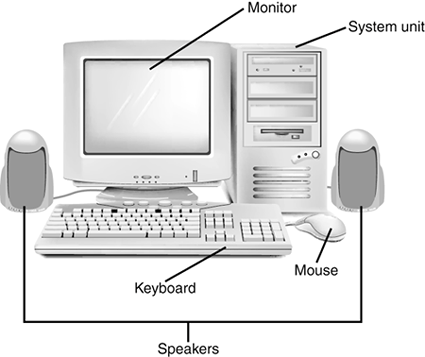Getting to Know Your Personal Computer System
| Now that you know why you have that brand-new personal computer sitting on your desk, you might be interested in just what it is that you have. It's important to know what each part of your system is, what it does, and how to hook it all together. note
Pieces and PartsComputer HardwareWe'll start by looking at the physical components of your systemthe stuff we call computer hardware. As you can see in Figure 1.1, there are a lot of different pieces and parts that make up a typical computer system. You should note, however, that no two computer systems are identical, since you can always add new components to your systemor disconnect other pieces you don't have any use for. Figure 1.1. A typical personal computer system.
These items are the basic elements you'll find in almost all computer systems. Of course, you can add lots of other items to your personal system, including printers (to make printouts of documents and pictures), scanners (to convert a printed document or picture to electronic format), PC cameras (also known as webcams, to send live video of yourself to friends and family), joysticks (to play the most challenging games), and external hard disks (to back up your precious data). You can also hook up all manner of portable devices to your PC, including digital cameras, camcorders, and portable music players. You can even add the appropriate devices to connect multiple PCs together in a network. note
The Right Tools for the Right TasksComputer SoftwareBy themselves, all those little beige and black boxes really aren't that useful. You can connect them and set them in place, but they won't do anything until you have some software to make things work. Computer hardware are those things you can touchyour system unit, monitor, and the like. Computer software, on the other hand, is something you can't touch, because it's nothing more than a bunch of electronic bits and bytes. These bits and bytes, however, combine into computer programssometimes called applicationsthat provide specific functionality to your system. For example, if you want to crunch some numbers, you need a piece of software called a spreadsheet program. If you want to write a letter, you need a word processing program. If you want to make changes to some pictures you took with your digital camera, you need graphics editing software. note
In other words, you need separate software for each task you want to do with your computer. Fortunately, most new computer systems come with a lot of this software already installed. Making Everything Workwith WindowsWhen you're not using a specific piece of application software, you interface with your computer via a special piece of software called an operating system. As the name implies, this program makes your system operate; it's your gateway to the hardware part of your system. The operating system is also how your application software interfaces with your computer hardware. When you want to print a document from your word processor, that software works with the operating system to send the document to your printer. Most computers today ship with an operating system called Microsoft Windows. This operating system has been around for almost 20 years and is published by Microsoft Corporation. Windows isn't the only operating system around, however. Computers manufactured by Apple Computing use a different operating system, called the Mac OS. Therefore, computers running Windows and computers by Apple aren't totally compatible with each other. Then there's Linux, which is compatible with most PCs sold today, but used primarily by uber-techie types; it's not an operating system I would recommend for general users. note
But let's get back to Windows, of which there have been several different versions over the years. The current version is called Windows XP, and if you have a new PC, this is probably the version you're using. (Older versionswhich look a little different but work pretty much the sameinclude Windows 95, Windows 98, and Windows Me.) You use Windows to launch specific programs and to perform various system maintenance functions, such as copying files and turning off your computer. Don't Worry, You Can't Screw It UpMuchThe balance of this chapter goes into a bit more detail about the hardware components of your PC system. Before you proceed, however, there's one other important thing you need to know about computers. A lot of people are afraid of their computers. They think if they press the wrong key or click the wrong button that they'll break something or will have to call in an expensive repairperson to put things right. This really isn't true. The important thing to know is that it's really difficult to break your computer system. Yes, it's possible to break something if you drop it, but in terms of breaking your system through normal use, it just doesn't happen that often. It is possible to make mistakes, of course. You can click the wrong button and accidentally delete a file you didn't want to delete or turn off your system and lose a document you forgot to save. You can even take inadequate security precautions and find your system infected by a computer virus. But in terms of doing serious harm just by clicking your mouse, it's unlikely. So don't be afraid of the thing. Your computer is a tool, just like a hammer or a blender or a camera. After you learn how to use it, it can be a very useful tool. But it's your tool, which means you tell it what to donot vice versa. Remember that you're in control and that you're not going to break anything, and you'll have a lot of funand maybe even get some real work done! note
|
EAN: 2147483647
Pages: 261