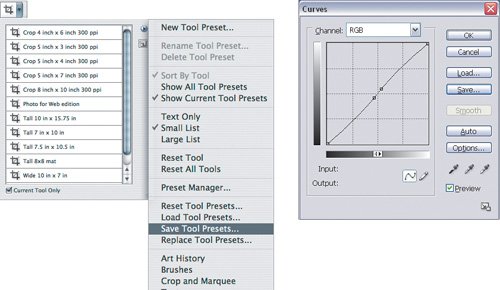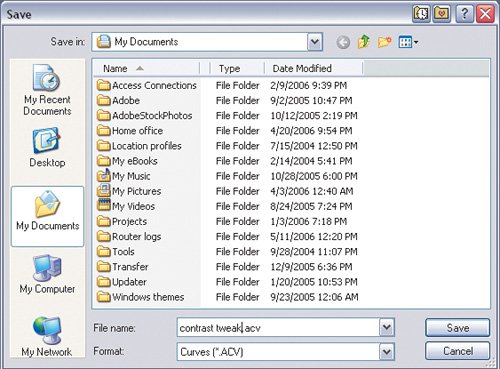| Many dialog boxes or menus in Photoshop include Load and Save buttons or commands. The dialog box buttons are great for remembering settings for a feature that doesn't support presets. In a dialog box, use the Load button to import settings from a file on disk. For example, if you're preparing to submit ads to a magazine, the magazine may have sent you an Adobe PDF Presets file; you can import those presets by using the Load button in the Adobe PDF Presets dialog box. In a dialog box, use the Save button to save your presets to a file on disk so that you can back them up or send them to colleagues. Others can use the Load button to import presets you send to them. To save settings to disk: 1. | Click the Save button or choose a Save command (Figure 4.30). If you don't see a Save button or command, that feature may not allow saved settings.
Figure 4.30. 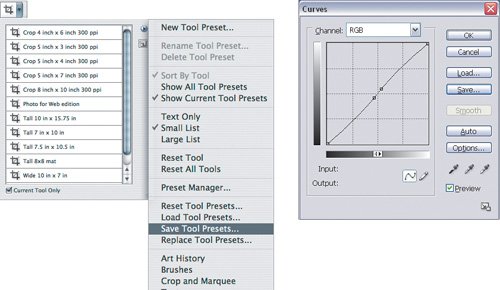
| 2. | Specify a name for the settings file. Be careful to preserve the filename extension; different types of settings files use different filename extensions.
| 3. | If Photoshop displays your Documents (Mac OS X) or My Documents (Windows XP) folder, specify a location for the settings file. If Photoshop displays a specific folder, it's usually better to leave the location alone; see the nearby sidebar "Where to Store Presets."
| 4. | Click Save.
|
To load dialog box settings from a settings file, simply click the Load button or choose a Load command, select the settings file you want to import, and click Load. Where to Store Presets Photoshop keeps some custom settings in special folders. When you click the Save button, pay attention to the folder where the dialog box opens by default. If the custom setting you're saving belongs in a certain folder, Photoshop usually opens that folder in the Save dialog box. For example, when you click Save in the Proof Setup dialog box, the folder that appears in the Save dialog box by default is the Proofing folder (Figure 4.31). When Photoshop displays the View > Proof Setup submenu, it looks in that folder for proof settings to list on the submenu. If you click the Save button and you see your usual default documents folder (Documents on Mac OS X or My Documents on Windows) (Figure 4.32), that means that where you save the file isn't critical. For example, you can store Curves dialog box settings anywhere you want. Figure 4.31. When saving a proof condition preset, Photoshop defaults to the Proofing folder. 
Figure 4.32. When saving a Curves preset, Photoshop displays the user documents folder, indicating no special folder for the preset. 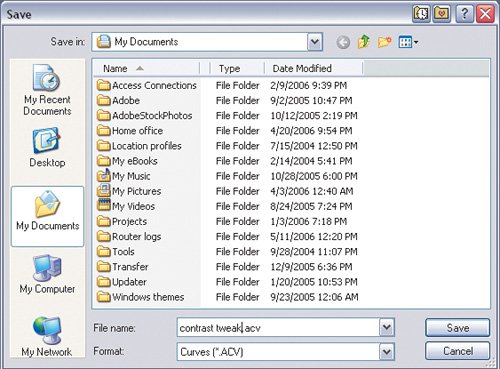
|
|