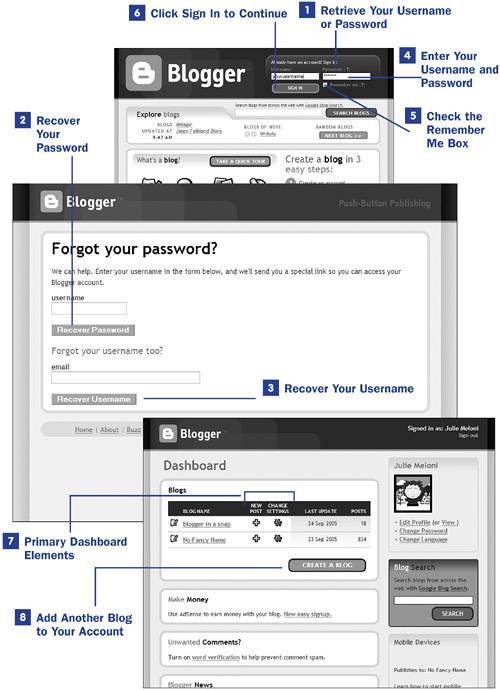4. Logging In to Blogger and Navigating the Dashboard  BEFORE YOU BEGIN BEFORE YOU BEGIN
1 Creating Your Blogger Account
 SEE ALSO SEE ALSO
14 Modifying Your Blogger Profile
To log into Blogger after you create an account and a blog, point your web browser to the Blogger home page at http://www.blogger.com/. There you'll see the login area in the top right of your screen.  TIP TIP
In addition to just being the place where you go to log in to Blogger, the Blogger main page contains links to numerous ways to increase your blogging experience. Here you'll find a scrolling list of recently updated blogs, a list of featured blogs, a link to a random "next blog," and an interface for Google's Blog Search. Additionally, you will find new Blogger features announced on the Blogger home page.
1. | Retrieve Your Username or Password
If you have forgotten either your username or your password, click the small question mark next to the Password field. You will be taken to the Forgot Your Password? screenwhich also works if you remember your password but not your username.
| 2. | Recover Your Password
To recover your password, enter your username in the Username field and click the Recover Password button. Additional instructions will be sent to the email address saved in your Blogger profile.
| 3. | Recover Your Username
To recover your username, enter your email address in the Email field and click the Recover Username button. Additional instructions will be sent to the email address specified. For this process to work, you must enter the same email address used to create your Blogger account.
4. Logging In to Blogger and Navigating the Dashboard 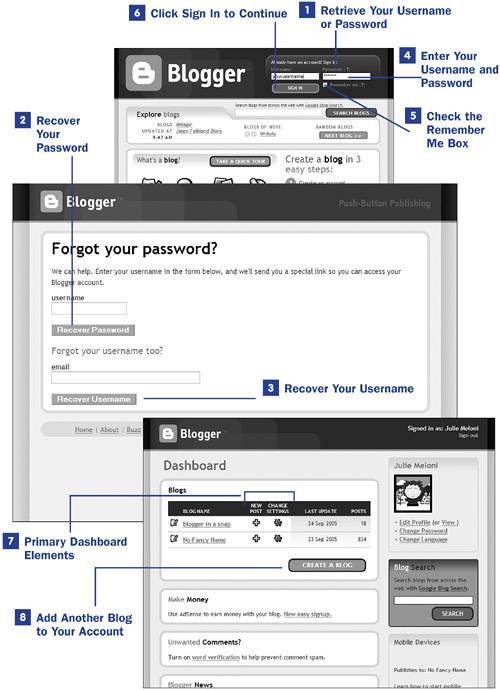
| 4. | Enter Your Username and Password
To log in with your original username and password, enter your username in the Username field and your password in the Password field. Remember that usernames and passwords are case-sensitive, so check your Caps Lock key before typing. Your password will appear as asterisks so that anyone looking over your shoulder does not see your actual password in the text field.
| 5. | Check the Remember Me Box
If you would like Blogger to automatically log in with your information when viewing this page on your computer, enable the Remember Me check box. Do not enable this check box if you are using a publicly accessible computer or a shared terminal because anyone using this machine would then have access to your Blogger account.
| 6. | Click Sign In to Continue
After entering your username and password, and possibly checking the Remember Me check box, click the Sign In button to continue. If your login fails for some reason, such as a mistyped username or password, you are returned to the login screen and an appropriate message is shown, alerting you to your error. If your login is successful, you are sent directly to your Blogger Dashboard.
| 7. | Primary Dashboard Elements
The Blogger Dashboard provides you with links to Blogger news and information as well as help and knowledgebase articles, links to your profile, and, most importantly, links to manage your blog posts and settings. All blogs attached to your account are shown in the primary Blogs area. The two icons of most importance in the Dashboard are the New Post and Change Settings icons.
You will use the New Post and Change Settings icons as starting points for much of the action that takes place through the Blogger Dashboard. However, if you want to want to edit a post, you click the New Post icon as well, although doing so is counter-intuitive.
| 8. | Add Another Blog to Your Account
You can add an unlimited number of blogs to your master Blogger account. To add a new blog, click the Create a Blog button and you will be taken directly to step 2 of the process previously used to create a new blog. You might recall that step 2 includes providing a blog title, a blog address, and entering the word verification captcha. You then select a template and your blog will be created. This new blog immediately appears in your Blogger Dashboard, allowing you to modify its settings and begin posting to it.
|
|
 BEFORE YOU BEGIN
BEFORE YOU BEGIN SEE ALSO
SEE ALSO TIP
TIP