Considering Hyperlinks
Hyperlinks are vital to the Web—links make the difference between having a World Wide Web and a bunch of random, unconnected HTML pages. It's helpful to understand the difference between a hyperlink and a command button and when to use hyperlinks in a standard Windows program. It's also helpful to understand how to create a good hyperlink and how to apply the same technique to creating good button labels.
On a Web page, a hyperlink is used to directly change the contents of the window, whereas a button is used to perform a command, which might indirectly change the contents of a window. For example, a Search button submits a search command that in turn changes the window contents. While this type of activity occurs often in a browser, it rarely happens in a standard Windows program. I think hyperlinks make sense in a standard Windows program for three purposes:
- To change the contents of a window, as in HTML help or a program's home page. (I'll discuss home pages in the next section.)
- To launch a browser to display a Web page, such as for technical support information.
- To launch a Mailto email message window. You could use a hyperlink to send questions to technical support, for example.
Admittedly, that isn't much. However, I find the real benefit in considering hyperlinks isn't in their physical attributes—after all, command buttons have an advantage because of their affordance (that is, they look like they can be pushed) and because they provide positive visual feedback when you push them—but in understanding how to label them correctly. Jared Spool, in Web Site Usability: A Designer's Guide, points out that the success of a hyperlink depends upon:
- How well the user can predict where the link will lead
- How well the user can differentiate one link from another
These requirements make perfect sense because a typical Web page has several links and the user needs to have enough information to choose the right one. Interestingly, Spool discovered that users usually expect links to take them to another page and they are confused when links are used to move within a page or to change the contents of the same page. Web pages accomplish these predictability requirements by using verbose links, with just enough descriptive text to make it clear what the link will do.
TIP
Users need to be able to predict where links will lead and differentiate one link from another.
With these ideas in mind, consider the Add/Remove Programs Control Panel applet:
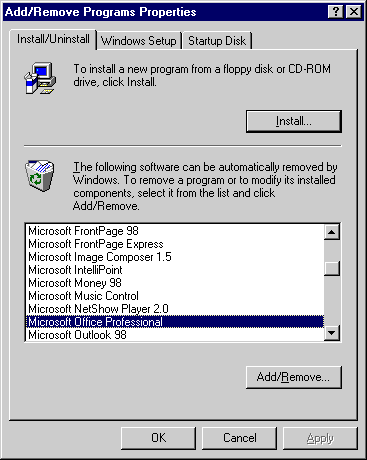
Can you predict what clicking the Add/Remove command button will do? If you didn't read the instructions carefully, you might predict that clicking the button will uninstall the selected program. But that is only partially true since clicking this button also allows you to add or remove components to an installed program. In the case of Microsoft Office, clicking this button allows you to add or remove installed components, restore missing files or settings, uninstall the program, or perform online registration. Would it surprise you to find out that most users don't know this? From the point of view of hyperlinks, a far better approach would be to use the following slightly more verbose descriptions:

The possibility that these different command buttons might lead to the same place is not significant, although ideally they should go to different places. After all, Web pages frequently have redundant hyperlinks without causing confusion. What is important is that if you add an extra command button and a few more words, the user can now predict what is going to happen before clicking the button. I like this example because thinking about the Web clearly shows a flaw in this dialog box's user interface that uses no Web technology at all. Finding problems like this just requires a small change in perspective: pretend that your command buttons are hyperlinks, and then try to predict where they will take you.
TIP
Pretend that your command buttons are hyperlinks, and try to predict where they will take you.
EAN: 2147483647
Pages: 334