Recovering from a Disaster
|
|
Not very long ago, disaster recovery was almost the exclusive domain of big business, which stood to lose millions if not billions of dollars in customers, lost work, and accounting chaos if they didn’t protect their data.
With gigabyte upon gigabyte of precious data, businesses were advised to protect their data or risk spending months or years trying to recoup their losses—both data and financial. So businesses developed ideas for contingency plans—usually called Business Continuity or Disaster Recovery Procedures—that involve careful details for:
-
Different types of backups of data performed at different times of the day.
-
Storing all data both offsite as well as onsite. (Many New York and California companies, for example, store their records with huge data repository firms in Colorado.)
-
Keeping copies of all forms, documents, and financial instruments (such as checks) in at least one other location.
-
Having a backup physical site that can double as an interim business site if the main site is made unavailable; there are online sites that allow you to store data by uploading it, too.
-
Performing regular dry runs of a disaster plan to make sure everyone knows what to do to keep the business running in an emergency.
But today, almost everyone—including the most casual PC user—has many gigabytes of data. And the more room you have for data, the greater the likelihood that some of this data is precious or cannot be easily duplicated.
Thus, you need to have a disaster recovery plan as well, but one tailored toward your smaller budget and less complicated operation.
Not completely convinced? Keep reading.
Why You Need a Recovery Plan
Who needs a disaster recovery plan?
Ask yourself these questions:
-
Are you a proprietor of a small business that depends on your PC(s) to operate?
-
Does your job often require you to bring work home to do on the PC?
-
Does your job require that you communicate with the company network from home?
-
Are you a student who depends on your PC to research and compile information and to produce papers for school programs?
-
Do you sell materials either through your own web site or by participating with online venues such as eBay to conduct online auctions?
-
Are you a hobbyist who stores important files and information on your hard disk?
-
Do you have a fair amount of money invested in your home or office computer setup?
-
Have you set up your home or office finances and bill paying using your PC?
-
Does the job of keeping your home or office’s PCs running always fall to you?
-
Are you concerned about losing material on your PC in the event of a problem?
If you answered yes to any of these questions, you need to have a game plan in place to be able to get the system up and running again if a problem keeps you from using your PC. Many of you will say yes more than once, making it all the more important that you have a way to take control of a bad situation rather than having a bad situation control you.
The Bigger the Drive, the Greater the Loss
Most of the material you work with on your PCs is written as a series of 0s and 1s (the binary language of computers) to specially coated platters that spin within the metal housings of your hard drives. Hard drives are usually mounted inside the PC, under the cover.
Today, PC hard drives have never been cheaper or more capacious. The average minimum hard disk is now 20GB, which can store many thousands of different types of files. You need the disk space, too, because you download huge files from the Internet (including 50MB sound files and 100MB videos) and install mammoth applications such as Microsoft Office.
But the larger your hard drive, and the more important and irreplaceable the data is stored to it, the greater the risk you run if the hard drive fails. You’ll read more about this in the section “About Recovery Software and Services” in a moment.
The Myth of the Paperless Office
Remember the old wives’ tale that computers were going to make your office paperless? You would be freed from cluttered desks, ink-stained hands, and bulky filing cabinets, they said.
Unfortunately, those old wives were so-called computer visionaries, and they were patently wrong. It was as misguided as the Internal Revenue Service’s Reduction of Paperwork Act that seems to demand more paperwork to fulfill. In fact, most offices report they actually consume more paper than they did before the major advent of PCs in the 1980s. Even at home, you’re swimming in papers you’re forced to keep.
For this reason, it’s not surprising that many users—myself included—are turning to cheaper, more reliable disk space (hard disks as well as recordable CD and DVD discs) to store the thousands of documents that need to be kept in archived records over long periods of time.
Disk storage has some serious advantages over “all paper.” For one, it consumes a great deal less space. You can fit hundreds of documents and many dozens of graphics on a single CD (and both recordable DVDs as well as hard drives are far more capacious). For another, if your file drawer of folders and papers gets wet, you’re out of luck. Get a CD wet, and all you need to do is wipe it dry and you’re ready to load your documents and print fresh—and dry—copies.
For this to work, you need to regularly copy the data to more than one location so that if one location gets hit by a problem, you can still grab the stored data from another. You see, once you try to centralize your records into digital format, it’s better protected than paper, but only if you keep the data safe.
Imagine, too, that you have a natural disaster such as a flood or fire. Let’s say you’ve had the smarts to combine all your most important papers and photos into four large cartons. Now, would you rather—in the face of disaster—lug out four huge boxes or a CD or two that contain the digitized contents of all four boxes?
Let me give you an example of why your PC and its attached hardware can be a disaster recovery tool all in itself.
A few years ago, I took the unheard-of route of shopping and getting a mortgage for a new home online. If you’ve been through the mortgage process, you know it’s an endless series of forms, tax returns, and other documents. But because I was doing it online, I had to turn all this paper into a digital format the computer could handle, which I accomplished by using a flat-bed scanner (one that cost under $100) to scan in all the paperwork I needed to send to the mortgage broker. This process was so easy, it made me wonder how else I could use it.
You see, I had already experienced a non-PC office disaster. A year or two before my mortgage process, a record snowfall led to record snowmelt and flooded part of my old home/home office. This completely ruined several boxes of old, must-keep papers, including tax returns, old receipts, newspaper and magazine clippings of my work, and such. It was a nightmare trying to replace all the papers and forms that I could, while worrying I would later desperately need some record I no longer had. Reconstructing one’s life is not easy.
When I was scanning those mortgage forms into my PC, that unpleasant memory was still fresh in my mind. So while I was scanning the mortgage papers, I scanned dozens more of my other records into my PC just in case disaster should revisit me. Later, in the process of moving, I lost a carton of essential business papers, including tax returns. The carton simply disappeared, never to be found again. More angst.
This year, I had to call the tax folks about one matter and learned they could find no record of my actual tax return for a specific year. They had my tax payment and my filing-extension form, but said they simply saw no return filed for that year.
Can you say, “panic?” See, I was fairly certain that 1997 return was either in the lost carton or among the papers destroyed by a flood. Sure enough, it was nowhere to be found, and the prospect of trying to re-create a document I produced almost five years earlier loomed large before me. Since my records from that time period were already rendered incomplete—extinct really—by the flood, I figured I was in trouble.
Then I remembered all those records I had scanned into the computer. These records had long ago been copied onto CD (making a few copies, to be safe). I found a CD copy within an hour of looking through hundreds of documents, brought up my scanned copy of my old tax return, printed it off, and sent it to the tax folks.
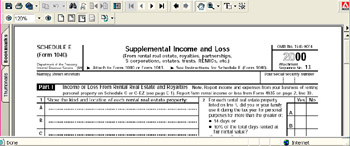
It was one of those moments that remind you that technology can—and often does—help you even more than it can confound you.
About Recovery Software and Services
One of the reasons this book was developed was because so many users lose data—or the use of their PCs—unnecessarily because they lack the information needed to fully troubleshoot, diagnose, and repair a problem. PCs are filled with electricity and seemingly mystical parts that make some people feel they need a degree from MIT (Massachusetts Institute of Technology) to work with them.
Many users panic when a problem hits, and they try the reformat-and-reinstall route, where you basically wipe the hard drive clean of all data (not good if your files only exist on that hard drive) and then reinstall the operating system (usually one of the many versions of Microsoft Windows). This solves some types of PC problems, but won’t correct 70–80 percent of what can go wrong. What this does is erase your data and make you start over from scratch.
Such a situation can leave other users looking for services and software that can—for a cost—tell them what’s wrong with their computer and perform any necessary repairs.
Software, however, has some serious limitations in what it can do. One critical factor is that PCs can vary greatly in the hardware and software installed on them and in the ways they can break. Also, many PC problems, particularly problems based on a hardware failure, cannot be solved with software.
Another issue, of course, is that it can be tough—although not impossible—to load and run fix-it software on a PC that appears to be dead. After all, if you could get the PC to boot at all, you might not need the software, right?
Of course, if your PC dies—and “dead PC” can mean anything from a damaged motherboard to a blown central processor unit (CPU) and beyond—you have two major options:
-
Get the PC repaired.
-
Remove the hard drive and install it into another PC.
Let’s look at these two options in more detail.
Get the PC Repaired
Unfortunately, getting a PC repaired can be something of a crapshoot. As you will learn the further into this book you go, literally anyone can call themselves a PC technician.
In my years of managing PC technical support communities, I’ve heard some real horror stories—people going in for a new video card and coming back with a broken motherboard (which can happen if you apply too much weight to the motherboard or try to force a new video adapter into a motherboard slot). A broken motherboard can cause far more problems than most video adapters, which meant this user’s upgrade turned into a dead-grade.
My eyes have witnessed people with advanced training doing truly lame things like trying to install a regular hard drive while the PC is up and running (a great way to ruin the drive because
it will short out the components at the very least). Sorry to say, I’ve known several repair technicians who appeared to have no better technical skills or knowledge than the average computer user they’re in business to serve.
However, there are many, many excellent technicians out there. You can find them working in all kinds of venues. In fact, I just heard that one of the most knowledgeable PC technicians I know does repairs during the day and mans a psychic hotline at night. But it can be very difficult to tell a good technician from a bad technician when you walk in off the street.
| Note | Chapter 18, “Knowing When to Call the Professionals,” provides you with solid suggestions for how to choose the right professional and describes your various options. |
Repair vs. Replacement
Another issue you have to consider, whether you do a PC repair or have it done by a professional, is cost. The price difference between the two can be significant because when you do the repair yourself, you’re paying only for the replacement parts, while a professional repair typically involves an hourly labor charge.
Of course, if you approach a repair blindly, with little knowledge of your PC, the do-it-yourself route can become quite expensive, both in terms of time and possibly replacing other parts you might damage in the process.
If you have a slightly older PC, it may be easier and cheaper to replace the whole PC than to replace a few components, such as a motherboard and onboard memory damaged due to storm-related electrical activity. The closer a repair gets to $300 and above, the more it may be worth considering getting a new PC. With Dell and Gateway—two brands where you often pay a premium for the name—offering PCs for under $1,000 (and well under if you don’t need a monitor because you’re using your old monitor), a big repair bill could easily pay for half of the new PC.
Should you opt to buy a new PC, one option is to take a working hard drive from the dead system and place it in the new computer. And there’s the rub—the hard drive has to be working in order to accomplish that.
What do you do if it’s the hard drive, rather than the PC, that is dead? Read on to find out.
| Tip | One thing you should avoid doing is replacing a PC with a new one immediately without good reason (example: you were planning to do so anyway) or until you have some idea of what’s wrong with the old one. It’s very possible that the problem could cost simply between $5 and $100 to resolve—or nothing, if it’s something you can fix without replacement hardware. |
Hard Drive Recovery
Hard drives pose a thorny problem when they malfunction because your PCs typically use them to boot the full system. If the drive isn’t working, the PC may not boot unless you use a specially formatted floppy disk (called a boot disk) or a CD to start the PC from.
If you’ve ever seen a hard drive (see Figure 1.1), you’ll find that while you can change the way you hook them into the PC (and other drives) as well as change their location in the drive bays of your PC, there really isn’t anything inside the hard drive’s cover that you can take apart and repair.

Figure 1.1: A PC hard drive
Photo courtesy of Emily Sherrill Weadock
| Note | In the 1980s, when hard drives were still new and a tiny 20MB hard drive could cost hundreds of dollars, people would take them apart to try to fix them. But their efforts weren’t usually successful, and the drive technology has changed; typically, they’re smaller, making them virtually impossible for most technicians to repair at all. |
This leaves you to check the physical connections of the hardware and how it’s recognized (or not) by your PC’s onboard hardware auditor, the BIOS, or using some type of boot disk to get the machine up and running so you can run disk-checking software.
Again, software, including old favorites such as Norton Utilities/System Works, can only go so far because they only solve certain types of hard drive issues. For example, software can be used to repair the physical organization of files stored to the hard drive or to reformat the disk. Software can’t fix an actual defect or unusual physical wear within the hard disk.
You might be asking yourself, “Can’t I just send the hard drive back to the manufacturer and have them recover the data and send it back to me on a new drive?”
Only part of that is true. A hard drive manufacturer will often replace a problem drive (with limitations; see Chapter 17, “Resurrecting a Dead Hard Drive”). But they won’t take responsibility for the data stored on it. So if you want the material saved from the dead drive before you return it, it’s up to you to try to accomplish that.
Aren’t there professional data recovery services? Absolutely—there are quite a few. But affording them is another matter unless you are a company or corporation with reasonably deep pockets. That 40GB drive you bought at a great sale price of about $100 could cost you anywhere between $500 and $5,000 (or more) to have a drive recovery service try to extract data once you hit a problem. The emphasis here is on “try” because there is no guarantee the service will be able to harvest much of any usable data from the dead drive.
Many require the same fee whether or not they are successful (fair, considering they expended the labor). Others offer a lower flat fee if they can’t pull your data from the drive. As you’ll learn in Chapter 17, it’s important to identify the fees for the service upfront to avoid nasty and pricy surprises.
Since you never know when disaster will strike, it’s important that you get some background understanding of how your PC works when it operates properly. This information can be invaluable when you’re trying to figure out what’s wrong.
Meet me in Chapter 2, and we’ll review some facts about how your PC, its operating system, and all the applications play together to produce the desktop work environment you want and need.
|
|
EAN: 2147483647
Pages: 140