Doing Prep Work: What You Should Do Before an Installation
|
|
Another effective way to limit or prevent problems with your PC has to do with making certain the hardware and software you install is fully compatible and that you have followed all the directions.
Let’s touch on a few points that may seem incredibly obvious, but these steps are often overlooked until sometime after a conflict, failure, or frustration strikes.
Reading the Manual/Documentation
This is also known in the computer business as RTFM or “Read the (Fine) Manual.”
Before buying any hardware or software, always read the product information stated on the box or in the product description. While this is often written by marketing people, it often provides details such as
-
Minimum requirements for operating it (example: what type of CPU, how much memory, and which version of Windows is needed)
-
Other programs and/or hardware the product will work with
-
Where to get more information
Once you’ve read the product description, be sure to go through both the printed as well as the online documentation. In particular, pay attention to the sections on installation and troubleshooting so you can get an idea of the types of problems you may encounter.
For example, when I upgraded some graphics-editing software last week, I saw that there were special instructions listed for installing this to work with a second package I use. The documentation also offered suggestions on ways to get around a problem that might occur while installing the package.
Doing Some Online Research
Use manufacturer web sites, online technical information sites, and web-based message boards focusing on hardware and software to research information about these products before and after you buy them.
For example, I typically check price and availability against a computer sales reference site called PriceWatch available at www.pricewatch.com, then check its compatibility against the Windows Hardware Compatibility List (HCL) as illustrated in Figure 3.2 if it’s a device (see the following Warning). Then I jump over to see what folks in the Microsoft.com, ExtremeTech.com, and AnandTech technical sites are saying about it.
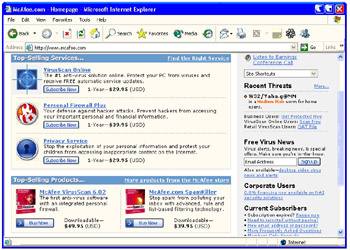
Figure 3.2: Use the HCL to check compatibility
You’ll pick up some excellent online resources in Chapter 15, “Finding Help Online.”
| Warning | Before you buy any PC hardware device, make sure it’s fully compatible with your version of Windows. One of the single best resources to check is the Windows Hardware Compatibility List, available on Microsoft at www.microsoft.com/hcl. Search by type of device or manufacturer, and you’ll see results divided by the Windows version the device supports. |
Now that you have a better appreciation of the steps you can take in your environment and your PC to reduce or eliminate some problems before they start, it’s time to jump forward and begin plotting your recovery strategy covered in Chapter 4, “Assembling Your PC Recovery Resource Kit.”
|
|
EAN: 2147483647
Pages: 140
- Linking the IT Balanced Scorecard to the Business Objectives at a Major Canadian Financial Group
- A View on Knowledge Management: Utilizing a Balanced Scorecard Methodology for Analyzing Knowledge Metrics
- Technical Issues Related to IT Governance Tactics: Product Metrics, Measurements and Process Control
- Managing IT Functions
- Governance in IT Outsourcing Partnerships