Synchronize Your Data with iSync
Many people work with two computers: perhaps a desktop Mac at home and an iBook or PowerBook for working on the road; or one computer at work and another at home. One of the biggest problems with this is making sure that your personal data is up-to-date on both computers.
Apple’s iSync lets you synchronize certain personal data using your .Mac account (if you have one; see Chapter 11 for more on .Mac). You can synchronize your Safari bookmarks, your Address Book contacts and your iCal calendars and To Do items. When you synchronize data to your .Mac account, this data is available both online and on other computers you own.
| Note | You can also use iSync to synchronize data with other devices, such as an iPod, Palm PDAs, certain cell phones, and more. (See www.apple.com/isync/devices.html for a full list of compatible devices.) Check iSync’s online help for more on using the program with these devices. You don’t need a .Mac account to use iSync with these devices. |
The first time you open iSync, you’ll see a .Mac icon and a Sync Now icon. Click the .Mac icon; you need to register your computer with your .Mac account to use iSync.
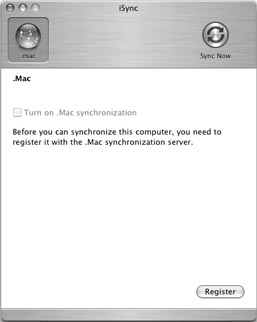
Click Register, and then enter a name for your Mac. By default, this is your computer name, as displayed in the Sharing preference pane, but you can enter any name you want. Click Continue.
iSync checks with the .Mac server and looks for other computers registered with your account.
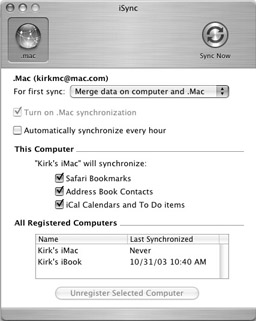
Choose how you want to synchronize date from the For First Sync pop-up menu. You have three options:
-
Merge Data on Computer and .Mac This merges all the data from the two computers, so both computers, after syncing, have all the data on each computer. Select this if you want to make changes to your data on both your Macs, and you want those changes synchronized so all your changes are added to both computers.
-
Erase Data on .Mac Then Sync This erases any existing data stored on the .Mac server, and then syncs, replacing any data stored on the .Mac server that another computer uploaded. Use this if you know that the data on your computer is up-to-date and you want to eventually replace the data on another Mac with this data.
-
Erase Data on Computer Then Sync This erases all the existing data on your computer and replaces it with the data on the .Mac server. Use this if you’re setting up a new Mac, or if you know that the data on the .Mac server, from your other Mac, is up-to-date.
Next, choose what data to synchronize: your Safari Bookmarks, Address Book Contacts, and/or your iCal Calendars and To Do Items. When you’ve decided how and what to sync, click the Sync button.
| Tip | If you want to make sure your data is always up-to-date, check Automatically Synchronize Every Hour. iSync will make hourly updates to the .Mac server, and check to see if your other Mac sent any updated data. This ensures that both computers always have the latest data. |
You can choose to display an iSync Menu Extra in your menu bar. This gives you access to a menu where you can choose Sync Now, to update your data immediately, or Open iSync, to open the program. It also shows you the last time your data was synchronized.
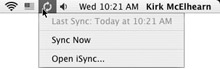
| Tip | If you ever make a mistake, and overwrite data that you wanted to keep, you can always get back your previous data. Just select Devices | Revert To Last Sync, and iSync will restore your previous data. You can also back up your data (Address Book and iCal) by selecting Devices | Back Up My Data, At Any Time, and then select Devices | Revert To Backup to reload your saved data. |
EAN: 2147483647
Pages: 171