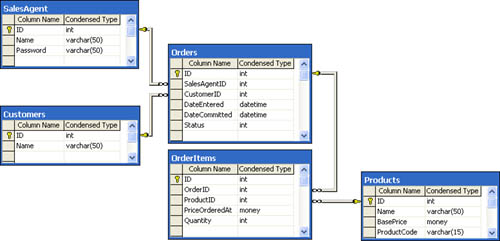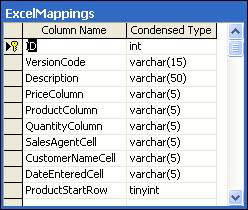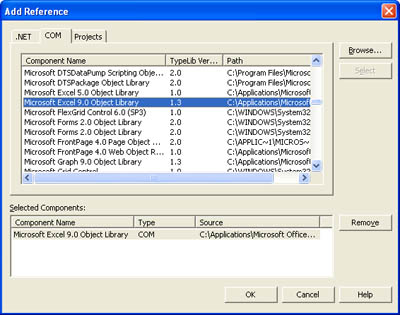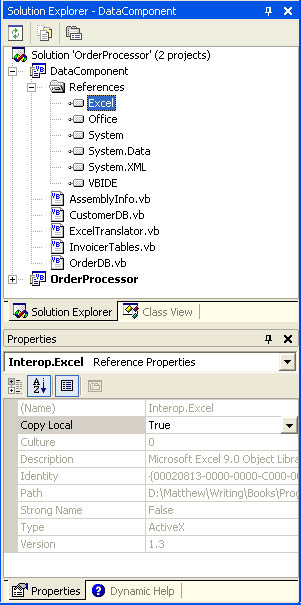The Data Layer
| The first step in creating this system is to build the database. In our case, we'll use a fairly simple set of tables so we can focus on the overall architecture rather than mundane details such as setting multiple fields and adding stored procedure parameters. In a typical business system, the logic would closely match our example, but the database tables would be expanded. For example, the Products table would probably require additional fields to track detailed product information. The database might also include additional tables such as ProductCategories. Figure 16-3 shows the business-specific tables for our stripped-down data layer. Essentially, there are two order-specific tables: Orders, which includes a record for each Excel file that is processed, and the child table OrderItems, which contains the list of ordered items for every order. There are also a Products table, which lists the services and items the Graphic Design Institute sells; a SalesAgent table, which includes a record for every sales associate; and a Customers table, which tracks the companies that buy from the Graphic Design Institute. Figure 16-3. The business tables Note As with just about any financial or commerce-based database, the price of a product has to be recorded in the actual order record. This is common sense because the price might fluctuate after the order is committed and the sale price is important for billing and historical data. The database includes an additional table that's intended for internal use by the OrderProcessor component. This table, called ExcelMappings, is a critical part of the puzzle because it allows the program code to be abstracted away from the structure of the Excel spreadsheet (as shown in Figure 16-4). This enables the Graphic Design Institute to create new spreadsheets without needing to create new versions of the server-side code for order processing. The details behind this approach are explained a little later. Figure 16-4. The internal ExcelMappings table Stored ProceduresTo perfect this database, you would probably want to add a full complement of views, indexes, and stored procedures. For our purposes, however, we'll focus on adding the functionality required by the order-processing server component. There are six stored procedures (described in Table 16-1).
Listing 16-1 presents the combined code for the first three stored procedures (CustomerAdd, OrderAdd, and OrderItemAdd), which are dedicated to adding database records. Listing 16-1 Stored procedures for inserting dataCREATE Procedure CustomerAdd ( @Name nvarchar(50), @ID int OUTPUT ) AS INSERT INTO Customers ( Name ) VALUES ( @Name ) SELECT @ID = @@Identity CREATE Procedure OrderAdd ( @SalesAgentID int, @CustomerID int, @DateEntered datetime, @Status int, @ID int OUTPUT ) AS INSERT INTO Orders ( SalesAgentID, CustomerID, DateEntered, Status, DateCommitted ) VALUES ( @SalesAgentID, @CustomerID, @DateEntered, @Status, GETDATE() ) SELECT @ID = @@Identity CREATE Procedure OrderItemAdd ( @OrderID int, @ProductID int, @PriceOrderedAt money, @Quantity int, @ID int OUTPUT ) AS INSERT INTO OrderItems ( OrderID, ProductID, PriceOrderedAt, Quantity ) VALUES ( @OrderID, @ProductID, @PriceOrderedAt, @Quantity ) SELECT @ID = @@Identity Optionally, you could create a more complex stored procedure that adds an order record and all subitems in one step. This would reduce the number of round-trips and would improve performance, but it would require some more intricate SQL, it would be more difficult to maintain, and it would offer reduced opportunity for code reuse. Listing 16-2 shows the stored procedure code used for the GetCustomerIDByName and GetProductIDByCode stored procedures, which accept a unique value and return the corresponding identifier. Listing 16-2 Stored procedures for retrieving dataCREATE PROCEDURE GetCustomerIDByName ( @Name varchar(50) ) AS SELECT [ID] FROM Customers WHERE [Name] = @Name CREATE PROCEDURE GetProductIDByCode ( @Code varchar(15) ) AS SELECT [ID] FROM Products WHERE ProductCode = @Code Finally, another stored procedure is required to return the list of Excel mappings for a specific version code. This stored procedure is quite simple: CREATE PROCEDURE GetExcelMappings ( @VersionCode varchar(15) ) AS SELECT * FROM ExcelMappings WHERE VersionCode = @VersionCode The Excel SpreadsheetThe Excel file is the least flexible part of the system. Because it is already in widespread use and is distributed to dozens of sales associates, it cannot be easily changed. However, one change is required: the addition of a dedicated version code field that distinguishes the different spreadsheet versions. This version code is set in cell F2, which is the only hard-coded cell value. This cell was chosen based on the current Graphic Design Institute spreadsheet; all future spreadsheets must adhere to this convention. Most of the other details will be customizable. Fortunately, the Graphic Design Institute already uses a system in which orders are given unique filenames that combine the date, customer, and sales agent code (for instance, 2003-03-03_FRX_JM.xls). This ensures that all filenames are unique. At the end of this chapter, we'll consider some techniques you could use if unique filenames weren't guaranteed. Figure 16-5 shows a sample Excel spreadsheet. For the sake of simplicity, we are assuming that only a single workbook sheet is used in the file. In most scenarios, the Excel file will be far more complicated and might include a significant amount of information that isn't relevant to the order (such as a recent price list). In fact, many companies develop multipage spreadsheets that compute the final order values to read-only fields on a separate sheet using Excel macros. These details don't change the validity of our approach, however, which is to abstract the structure of the Excel file as much as possible. Figure 16-5. The order spreadsheet To create the mapping record for this version (2003-001), you need to specify the row where order items start (5); the columns for price (B), product (A), and quantity (C) information; and the cell where the sales associate (C16) and customer (B2) are recorded. Figure 16-6 shows the complete ExcelMappings row. Figure 16-6. The Excel mapping The Data ComponentThe first step in creating the data component is to define the record structures, as shown in Listing 16-3. Note that the code doesn't currently include definitions for all the tables, just those that the application will manipulate. Listing 16-3 Data entitiesPublic Class Customer Public ID As Integer Public Name As String End Class ' This enumeration contains custom status codes that are used to ' fill the Status field of the Order table. Public Enum StatusCode Open = 501 Waiting = 502 Fulfilled = 503 Problem = 504 End Enum ' CustomerName is included as a member of this structure, even though ' it is technically part of the linked customer record. The reason is ' that the Excel file only specifies customer names, not the unique ID ' numbers. Public Class Order Public ID As Integer Public OrderItems As New ArrayList() Public SalesAgentID As Integer Public CustomerID As Integer Public CustomerName As String Public DateEntered As Date Public Status As StatusCode End Class ' OrderItem instances can be added to the OrderItems property of the ' Order class. A more defensive approach would be to use a custom class ' to restrict invalid objects from being assigned to the OrderItems ' property, as demonstrated in Chapter 3. Public Class OrderItem Public ID As Integer Public OrderID As Integer Public ProductID As Integer Public ProductCode As String Public PriceOrderedAt As Decimal Public Quantity As Integer End Class Public member variables are used rather than full property procedures because these structures will be used only in the server-side code, and there aren't any rules that you need to enforce there. By the time the data is transferred to the server, it's too late to identify input problems and correct them. Instead, the client needs to assume this responsibility. In addition, any server methods that receive data from the client need to be equipped with the appropriate validation logic. Note As always, it is valid for an information package to exist even if not all the fields are set to valid values. For example, you might receive an OrderItem instance from a method that sets only some of the properties, or you might have an Order class that doesn't provide its linked OrderItem instances. Similarly, a newly created Order, OrderItem, or Customer object won't yet have its unique ID property set. As with all well-designed data components, functionality is restricted to using stored procedures that exist in the database. This makes it easier to introduce changes and optimizations later on. Dynamic SQL statements, which are every developer's favorite trick, are notoriously difficult to optimize and more fragile because the database administrator will have no way of knowing the dependencies of your code. Note To really round out this solution, you would probably want to create dedicated administrative tools to automate every database interaction. With our implementation, a SQL Server savvy user would be required to commit the details for new Excel sheet versions and new products into the database using a tool such as SQL Server Enterprise Manager. The CustomersDB ClassListing 16-4 shows the service provider code for the Customers table. Note that even though each table provides only one or two functions, the code has been organized into two table-specific classes. This isn't necessary, but it provides a solid framework for adding database functionality in the future. Listing 16-4 The CustomersDB service provider Public Class CustomersDB Private ConnectionString As String Friend Sub New(Connection As String) Me.ConnectionString = Connection End Sub ' AddCustomer uses the CustomerAdd stored procedure. Public Function AddCustomer(customer As Customer) As Integer Dim con As New SqlConnection(ConnectionString) Dim cmd As New SqlCommand("CustomerAdd", con) cmd.CommandType = CommandType.StoredProcedure Dim Param As SqlParameter Param = cmd.Parameters.Add( _ "@Name", SqlDbType.NVarChar, 50) Param.Value = customer.Name ' Add the output parameter. Param = cmd.Parameters.Add("@ID", SqlDbType.Int) Param.Direction = ParameterDirection.Output Try con.Open() cmd.ExecuteNonQuery() Catch Err As Exception ' Use "caller inform" exception handling pattern. Throw New ApplicationException( _ "Exception encountered when executing command.", Err) Finally con.Close() End Try ' Return the unique ID output parameter. Return Param.Value End Function ' CheckIfCustomerExists uses the GetCustomerIDByName stored ' procedure. Public Function CheckIfCustomerExists(Name As String) As Integer Dim con As New SqlConnection(ConnectionString) Dim cmd As New SqlCommand("GetCustomerIDByName", con) Dim r As SqlDataReader cmd.CommandType = CommandType.StoredProcedure Dim Param As SqlParameter Param = cmd.Parameters.Add( _ "@Name", SqlDbType.NVarChar, 50) Param.Value = Name Dim ID As Integer = 0 Try con.Open() r = cmd.ExecuteReader(CommandBehavior.SingleRow) If r.Read() = True ' A customer exists with this name. ID = r("ID") End If Catch Err As Exception ' Use "caller inform" exception handling pattern. Throw New ApplicationException( _ "Exception encountered when executing command.", Err) Finally If Not (r Is Nothing) Then r.Close() con.Close() End Try Return ID End Function End Class The OrdersDB ClassThe OrdersDB class is a little more complex. It provides a public AddOrder function and a private AddItem function. Here's the basic structure: Public Class OrdersDB Private ConnectionString As String Friend Sub New(Connection As String) Me.ConnectionString = Connection End Sub ' Encapsulates the logic needed to add an order and its sub-items. Public Function AddOrder(ByVal order As Order) As Integer ' (Code omitted.) End Function Private Function AddItem(ByVal item As OrderItem, _ ByVal con As SqlConnection) ' (Code omitted.) End Function End Class AddItem is private so that it can be called only as part of an AddOrder operation. This allows the OrdersDB class to implement a more optimized design. Essentially, it works like this: the AddOrder method opens the connection to the database, calls AddItem as required, and then closes the connection. AddItem receives a reference to the database connection, and assumes that it is open. It uses this connection to execute its commands directly. This way, you can add an order that includes multiple products without incurring the additional overhead of repeatedly opening and closing new connections. Listing 16-5 shows the logic for the AddOrder method: Listing 16-5 The OrdersDB.AddOrder method Public Function AddOrder(ByVal order As Order) As Integer Dim con As New SqlConnection(ConnectionString) Dim cmd As New SqlCommand("OrderAdd", con) cmd.CommandType = CommandType.StoredProcedure Dim Param As SqlParameter Param = cmd.Parameters.Add("@SalesAgentID", SqlDbType.Int) Param.Value = order.SalesAgentID Param = cmd.Parameters.Add("@CustomerID", SqlDbType.Int) Param.Value = order.CustomerID Param = cmd.Parameters.Add("@DateEntered", SqlDbType.DateTime) Param.Value = order.DateEntered Param = cmd.Parameters.Add("@Status", SqlDbType.Int) Param.Value = order.Status ' Add the output parameter. Param = cmd.Parameters.Add("@ID", SqlDbType.Int) Param.Direction = ParameterDirection.Output Try con.Open() cmd.ExecuteNonQuery() ' Now add the order items. Dim Item As OrderItem For Each Item In order.OrderItems ' Set the ID of the parent order record ' that was just inserted. Item.OrderID = Param.Value AddItem(Item, con) Next Catch Err As Exception ' Use "caller inform" exception handling pattern. Throw New ApplicationException( _ "Exception encountered when executing command.", Err) Finally con.Close() End Try ' Return the unique ID output parameter. Return Param.Value End Function The AddItem method has an additional responsibility. Because the spreadsheet lists only product codes, not product IDs, the AddItem method must look up the corresponding ID for each item before it can insert the order item record, as shown in Listing 16-6. Listing 16-6 The private OrdersDB.AddItem function Private Function AddItem(ByVal item As OrderItem, _ ByVal con As SqlConnection) Dim Param As SqlParameter Dim cmd As SqlCommand ' Check if the ProductID is 0. If so, the number must be looked ' up using the ProductCode property. ' This could be implemented as a separate public method in a ' ProductsDB class, but the overhead of continuously opening and ' closing the connection to check each product would slow down ' the application. If item.ProductID = 0 Then cmd = New SqlCommand("GetProductIDByCode", con) cmd.CommandType = CommandType.StoredProcedure Param = cmd.Parameters.Add("@Code", SqlDbType.VarChar, 15) Param.Value = item.ProductCode Dim r As SqlDataReader r = cmd.ExecuteReader(CommandBehavior.SingleRow) r.Read() item.ProductID = r("ID") r.Close() End If cmd = New SqlCommand("OrderItemAdd", con) cmd.CommandType = CommandType.StoredProcedure Param = cmd.Parameters.Add("@ProductID", SqlDbType.Int) Param.Value = item.ProductID Param = cmd.Parameters.Add("@OrderID", SqlDbType.Int) Param.Value = item.OrderID Param = cmd.Parameters.Add("@PriceOrderedAt", SqlDbType.Money) Param.Value = item.PriceOrderedAt Param = cmd.Parameters.Add("@Quantity", SqlDbType.Int) Param.Value = item.Quantity ' Add the output parameter. Param = cmd.Parameters.Add("@ID", SqlDbType.Int) Param.Direction = ParameterDirection.Output cmd.ExecuteNonQuery() End Function The InvoicerTables ClassWith this factored design, the client needs to use two classes: OrdersDB and CustomersDB. The InvoicerTables class (shown in Listing 16-7) wraps these two classes, so that they client does not need to create them separately. It also includes the code that retrieves and applies the connection string information from a configuration file. Public Class InvoicerTables Public Customers As CustomerDB Public Orders As OrderDB Public Sub New() ' Retrieve the connection string. Dim Connection As String = ConfigurationSettings.AppSettings( _ "InvoicerConnection") Customers = New CustomerDB(Connection) Orders = New OrderDB(Connection) End Sub End Class To accommodate this design, you should mark the constructors for CustomersDB and OrdersDB with the accessibility keyword Friend. This means that only code in the same assembly (for example, code in the InvoicerTables class) can create a CustomersDB or OrdersDB instance. The configuration file that InvoicerTables uses is shown in Listing 16-7. Listing 16-7 Composition with InvoicerTables<?xml version="1.0"?> <configuration> <appSettings> <add key="InvoicerConnection" value="Data Source=localhost;Initial Catalog=Invoicer; Integrated Security=SSPI" /> </appSettings> </configuration> There's one other part of the database the class that will allow access to the Excel mapping information. To ensure that the Excel processing code isn't tied too closely to the business logic, you implement it in a separate class (as discussed in the next section). The ExcelTranslator ClassThe next step is to prepare the server-side code that scans the submitted Excel files and inserts the required database records. This task conceals another key design decision. A programmer who attacks this problem directly might be tempted to perform all the work in a single method call. The original Access program uses this approach and steps through the Excel file, generating and executing a new database command for each line item. This approach will work, but it is extremely inflexible. If you decide later to upgrade the application by adding a dedicated Windows client that submits order requests directly, you need to rewrite the database code completely. As mentioned at the beginning of this case study, one of the key requirements for this system is the ability to migrate to a more sophisticated design in the future. To ensure that your solution isn't tightly coupled to the Excel format, you must separate the logic that scans the Excel spreadsheet from the logic that inserts the order and order item records. Thanks to the careful design of the database component, this task is easy all you need to do is rely on the Order information package class to transfer the retrieved data. The ExcelTranslator encapsulates all the logic needed to scan through the Excel spreadsheet and convert its information in an Order object. The two methods of the ExcelTranslator class are implemented as shared helpers, which means the client won't need to create a class instance in order to use them. The private GetMappings function retrieves the required mapping information from the database and returns it using a custom ExcelMapping class: Public Class ExcelMapping Public ID As Integer Public VersionCode As String Public Description As String Public PriceColumn As String Public ProductColumn As String Public QuantityColumn As String Public SalesAgentCell As String Public CustomerNameCell As String Public DateEnteredCell As String Public ProductStartRow As Integer End Class Listing 16-8 shows the ExcelTranslator.GetMappings function. The same configuration file is used to retrieve the database connection string. Listing 16-8 The private ExcelTranslator.GetMappings function Private Shared Function GetMappings(ByVal version As String) _ As ExcelMapping Dim Mapping As New ExcelMapping() ' Retrieve the connection string. Dim ConnectionString As String ConnectionString = ConfigurationSettings.AppSettings( _ "InvoicerConnection") ' Define and execute the GetExcelMappings stored procedure. Dim con As New SqlConnection(ConnectionString) Dim cmd As New SqlCommand("GetExcelMappings", con) Dim r As SqlDataReader cmd.CommandType = CommandType.StoredProcedure Dim Param As SqlParameter Param = cmd.Parameters.Add( _ "@VersionCode", SqlDbType.NVarChar, 15) Param.Value = version Try con.Open() r = cmd.ExecuteReader(CommandBehavior.SingleRow) r.Read() Mapping.ID = r("ID") Mapping.Description = r("Description") Mapping.VersionCode = r("VersionCode") Mapping.PriceColumn = r("PriceColumn") Mapping.ProductColumn = r("ProductColumn") Mapping.QuantityColumn = r("QuantityColumn") Mapping.SalesAgentCell = r("SalesAgentCell") Mapping.CustomerNameCell = r("CustomerNameCell") Mapping.DateEnteredCell = r("DateEnteredCell") Mapping.ProductStartRow = r("ProductStartRow") Catch Err As Exception ' This error is not packaged inside a custom application ' exception because this is a private function. ' The public function that calls this method can rethrow ' this exception to the client with a more suitable wrapper. Throw Err Finally If Not (r Is Nothing) Then r.Close() con.Close() End Try Return Mapping End Function The ConvertExcelFileToOrder method is the most interesting part of the ExcelTranslator class. It accepts a file path to an Excel file and uses the Excel Automation objects to process the file. The Excel Automation objects are a COM-based library of controls that enable you to control (or "drive") Excel, provided Excel is installed on the current computer. You can use the Automation objects to open files, read values, or do anything else you can do manually through the Excel GUI. To use the Excel Automation objects in .NET, you need to create a runtime callable wrapper (RCW), which is essentially a proxy through which your .NET code can interact with a COM object. You can create this wrapper by using the tlbimp.exe command-line utility or by adding a Visual Studio .NET project reference (as shown in Figure 16-7). Just choose Add Reference from the Project menu, and then click on the COM tab of the Add Reference window. The actual name of the Automation objects depends on the version of Excel you have installed. With Excel 2000, the library is version 9.0, whereas Excel 2002 (included with Microsoft Office XP) uses version 10. Figure 16-7. The Excel Automation object The newly added RCW objects use the same name as the COM library. The assemblies are generated in the project output directory and are visible in Solution Explorer (as shown in Figure 16-8). Figure 16-8. The RCW for the Excel Automation object After you have added the reference, you're free to create Excel.Application and Excel.Worksheet objects. Listing 16-9 shows the code that parses the Excel file and creates the Order object. The code interacts with the Excel document through a worksheet wrapper, which provides a Range method that enables you to retrieve a value in specific cells. The lookup cells are not hard-coded, however; they're drawn from the ExcelMappings database table. Listing 16-9 The ExcelTranslator.ConvertExcelFileToOrder methodPublic Shared Function ConvertExcelFileToOrder(ByVal path As String) _ As Order Dim Order As New Order() ' This is the programmatic equivalent of starting the ' Excel application. Dim ExcelApp As New Excel.Application() Try ExcelApp.Workbooks.Open(path) ' Select the first sheet (note that this object uses ' 1-based, not zero-based counting, unlike .NET. Dim Sheet As Excel.Worksheet = ExcelApp.Workbooks(1).Sheets(1) ' Determine the version code. Dim Version As String = Sheet.Range("F2").Value ' Get mappings for this version. Dim Mappings As ExcelMapping = GetMappings(Version) ' Convert the sheet into an order. Order.SalesAgentID = Sheet.Range(Mappings.SalesAgentCell).Value Order.DateEntered = Sheet.Range(Mappings.DateEnteredCell).Value Order.CustomerName = _ Sheet.Range(Mappings.CustomerNameCell).Value Order.Status = StatusCode.Open ' Store the cell column for each piece of information that must ' be retrieved. Dim Counter As Integer = Mappings.ProductStartRow Dim Prod As String = Mappings.ProductColumn Dim Price As String = Mappings.PriceColumn Dim Q As String = Mappings.QuantityColumn Do Until Sheet.Range(Prod & Counter.ToString()).Value = "" ' Add item at current row. Dim Item As New OrderItem() Item.ProductCode = Sheet.Range(Prod & _ Counter.ToString()).Value Item.PriceOrderedAt = Sheet.Range(Price & _ Counter.ToString()).Value Item.Quantity = Sheet.Range(Q & Counter.ToString()).Value Order.OrderItems.Add(Item) Counter += 1 Loop Catch Err As Exception ' Use "caller inform" exception handling pattern. Throw New ApplicationException( _ "Exception encountered when executing command.", Err) Finally Excel.Workbooks.Close() Excel.Quit() End Try Return Order End Function |
EAN: 2147483647
Pages: 174