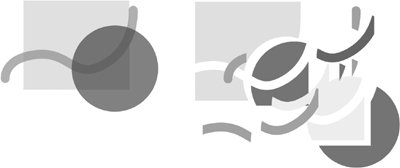Flattening Transparency
| Transparency in Illustrator is a wonderful feature first bestowed on designers with the release of Illustrator 9.0. This was followed by several years of printers screaming and hiding under desks because of early imaging difficulties. Some printers are still traumatized by their initial experiences and may not realize that transparency is really not that scary these days, as long as everyone plays by some simple rules. Effects like transparency and blending modes enhance the design flexibility of Illustrator, but those effects go beyond the imaging model of Adobe PostScript, which is the native language of imagesetters (devices that output film for printing plates), platesetters (which directly output printing plates), and many desktop printers. How can we possibly output transparency if PostScript doesn't understand it? We cheat. Illustrator, InDesign, and Acrobat all support transparency. If you're creating artwork in Illustrator with the intention of later placing it as a native AI file in InDesign, you don't have to worry about any special handling for transparent objects while you're working in Illustrator. But if your Illustrator file is going to land somewhere else as a file format such as EPS or PDF/X-1a (a subset of PDF that doesn't support live transparency), then you must face the mysteries of transparency flattening (Figure 10.22). Don't worrythe Illustrator file itself won't be flattened. Your layers are untouched, your shadows are intact, and everything remains editable. The flattening process affects only output and export and takes place on the fly during export or printing. The purpose is to replace transparent elements with opaque elements, mimicking the colors created in transparent overlaps by creating new colors and invoking PostScript overprint. If images interact with text, flattening may even create letter-shaped clipping paths to contain image material. It's a fairly impressive engineering feat. And the results are much more sophisticated and well-behaved than when they made their debut in Illustrator 9.0. Figure 10.22. Native transparency (left) involves opacity settings and blending modes. For output or export to PostScript-based formats, all the fun stuff is replaced with opaque, jigsaw puzzle pieces (right), hence the term flattening. For the most part, if you save a file as an EPS earmarked for CS and CS2, the resulting EPS is perfectly editable in Illustrator and still behaves well in other applications such as QuarkXPress. Think of the file as an Illustrator native file with an EPS disguise. However, if you're requested to submit a file saved to, say, an Illustrator 8.0 EPS for someone using an earlier version of Illustrator, you should also keep a native version of the file for future edits. As you see in Figure 10.22, ancient formats require such extensive conversion that they are altered permanently. This is necessary because file formats have changed substantially since these earlier versions. Be amazed that it works at all! The rules used for cooking transparency down for earlier versions are contained in the Transparency Flattener Presets dialog. If the recipient of your file gives you any guidance, follow their lead. Lacking that, you should create a widely applicable recipe for flattening. Choose Edit > Transparency Flattener Presets (Figure 10.23). Select High Resolution, and then click New. In the Custom Transparency Flattener Options dialog, set Line Art and Text Resolution to the resolution of the final imaging device. If you don't know that, use 2400 ppi. And 300 ppi is a safe bet for the Gradient and Mesh Resolution. Figure 10.23. Creating a custom transparency flattener preset. Select High Resolution, and then click New. Ideally, the Line Art and Text Resolution setting should be in keeping with the ultimate device resolution. The Gradient and Mesh Resolution can usually remain at 300 ppi.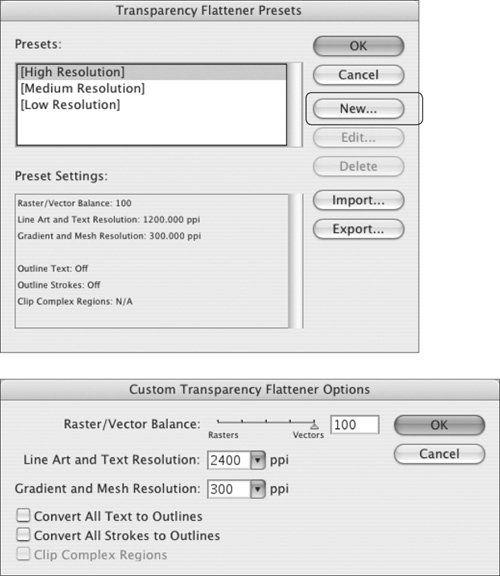 |
EAN: 2147483647
Pages: 132