Installing the Report Application Server
 |
| |||||||||
Installing the Report Application Server is a similar process to that of installing Crystal Reports itself, but it is a separate installation program from Crystal Reports so it requires its own product key code, which is supplied with the Report Application Server CD, contained in the Web Reporting Launch kit, included with Crystal Reports.
Since the Report Application Server is designed to be used by developers for creating web-based reporting applications, it is important that it be installed on a computer that has a version of Microsoft Internet Information Server (IIS) installed and running. RAS supports the following Microsoft Windows platforms:
-
Windows NT Workstation 4.0 (SP6a)
-
Windows NT Server 4.0 (SP6a)
-
Windows 2000 Professional (SP2)
-
Windows 2000 Server (SP2)
-
Windows 2000 Advanced Server
-
Windows XP Professional
Note Windows 98, 98 Second Edition, and Millennium (Me) operating systems are not supported.
To launch the installation program, insert the Report Application Server CD into your CD drive; you should then be presented with a Crystal Enterprise Report Application Server Setup screen. Click Next to start the installation process. If the CD does not autostart, you can run setup.exe on the CD.
After you read and accept the license agreement and enter your product key code, the Installation Type screen appears, as shown in Figure 24.2. Choose Full and then click Next to install all of the Report Application Server components.
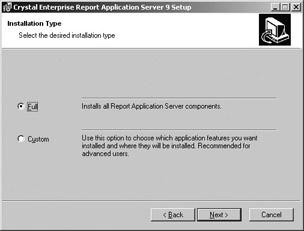
Figure 24.2. Selecting the Report Application Server installation type
After the installation of the Report Application Server is completed, a new program group titled Crystal Enterprise 9 will appear on the Programs menu. You can access this program group by selecting Start > Programs > Crystal Enterprise 9. Selecting the Crystal Enterprise 9 program group will expand a menu of items; these are listed in Table 24.2.
| Menu Item | Description |
|---|---|
| Documentation | This menu item contains other menu items that can be used to access help files for the COM Viewer SDK Help, Java RAS SDK Help, Java Viewer SDK Help, and the RAS User’s Guide. These and other help files will be discussed in the section “Getting Help with the Report Application Server.” |
| Tools | This menu item contains another menu item that is used to launch the RAS Configuration Manager. The RAS Configuration Manager is discussed in the section “Configuring the Report Application Server.” |
| Crystal Registration Wizard | This menu item is used to register the Report Application Server product with Crystal Decisions. |
| Report Application Server Launchpad | This menu item is used to open the Report Application Server Launchpad. The Report Application Server Launchpad will be discussed in the section “Using the Report Application Server Launchpad.” |
| Note | The installation procedure discussed above is based on the version of the Report Application Server that ships with Crystal Reports 9.0 Developer Edition upgrade. If you have some other edition of Crystal Reports, your installation procedure and the components that it installs may be different. |
Getting Help with the Report Application Server
There are a number of help files that are installed with the Report Application Server, and these help files take the form of either compiled Microsoft HTML help files (files with a .chm extension) or pure HTML files. There are four primary sets of help files that are installed by default with the Report Application Server, and these files can be accessed through Start > Programs > Crystal Enterprise 9 > Documentation. These four sets of help files are listed in Table 24.3.
| Help File | Description |
|---|---|
| COM Viewer SDK Help | This help file covers the Component Object Model (COM) web-reporting viewers implemented in the Web Reporting Type Library and the ActiveX Viewer. |
| Java RAS SDK Help | This help file covers the Java RAS Software Development Kit, which is used to create and modify reports on a Java platform. |
| Java Viewer SDK Help | This help file covers the Java Viewer Software Development Kit, which is used to create reporting functionality on a Java platform. |
| RAS User’s Guide | The help file covers using the Report Application Server, including installation and administration. |
In addition to the four default help files that are installed with the Report Application Server, there is one other important help file that is included on the installation CD but is not installed by the Report Application Server installation program. This file is named RAS_SDK.chm and it can be found on the installation CD in the D:\doc folder.
The Report Application Server Software Development Kit help file contains general information about RAS, its architecture, and its programmatic interfaces.
| Tip | It is not clear to us why the RAS_SDK.chm file is not installed by default along with the other RAS help files as it contains very important information about RAS and how to write applications using it. We suggest copying this file to your hard drive in the C:\Program Files\Crystal Decisions\Report Application Server 9\Help\En folder and then creating a shortcut to it in the Crystal Enterprise 9 Documentation program menu. This will make it easier to access this help content. |
Configuring the Report Application Server
The tool that is used to configure the Report Application Server is called the Report Application Server Configuration Manager, and it can be opened by selecting Start > Programs > Crystal Enterprise 9 > Tools > RAS Configuration Manager. It is shown in Figure 24.3.
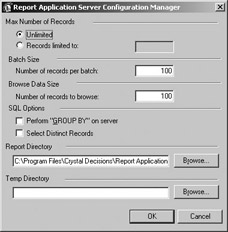
Figure 24.3. Report Application Server Configuration Manager
The RAS Configuration Manager is used to administer the Report Application Server by setting various database properties that affect the way that database records are processed on the server, and it is used to set the default report and temporary files directories that are used by the server. If you make a change to one of the settings in the RAS Configuration Manager, you must stop and then restart the Report Application Server for the settings to take effect.
Restarting the Report Application Server
Restarting the Report Application Server is a simple, three-step process:
-
In the Windows Control Panel, click Administrative Tools, and then click Services.
-
Scroll down until you find the Report Application Server service.
-
Right-click the service and then select Restart from its shortcut menu.
RAS Configuration Manager Settings
As mentioned previously, the settings available in the RAS Configuration Manager are used to configure how the Report Application Server processes database records and to set the directory locations for report and temporary files. Each of the settings that can be used is listed in Table 24.4.
| Setting | Description |
|---|---|
| Max Number of Records | Specifies the maximum number of records that are returned from the database. It can be set to either Unlimited or a specific number of records. The default value is Unlimited. |
| Batch Size | Specifies the number of records that are returned in each batch of records that are returned from the database. The default value is 100. |
| Browse Data Size | Specifies the number of distinct records that are returned from the database when browsing through a field’s values. The default value is 100. |
| SQL Options | The Perform “GROUP BY” On Server setting specifies that group processing of records is to be done on the server. This setting is applied only when a new report is created on the server. The Select Distinct Records setting specifies that only distinct records should be retrieved from the database. This setting is also applied only when a new report is created on the server. |
| Report Directory | Specifies the default report directory that is used for storing the reports that are accessed by the Report Application Server. The default report directory is C:\Program Files\Crystal Decisions\Report Application Server 9\ Reports. |
| Temp Directory | Specifies the default directory for temporary files. By default this setting is left blank. |
Using the Report Application Server Launchpad
The Report Application Server Launchpad is a web portal that is used to provide links to the ePortfolio Lite sample web-reporting application and to provide links to external websites that contain extra information about Crystal Reports in general. To open the Report Application Server Launchpad, select Start > Programs > Crystal Enterprise 9 > Report Application Server Launchpad. The RAS Launchpad is shown in Figure 24.4.
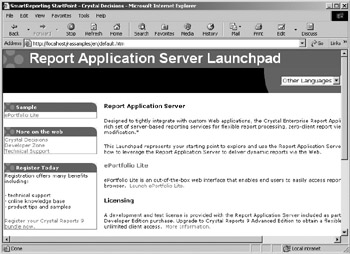
Figure 24.4. Report Application Server Launchpad
| Tip | You can also open the Report Application Server Launchpad with your web browser by entering http://localhost/rassamples/en/default.htm as the address, using the name of your web server in place of localhost. |
| Use of content on this site is expressly subject to the restrictions set forth in the Membership Agreement | |
| Conello © 2000-2003 Feedback | |
EAN: 2147483647
Pages: 217