Customizing Section Settings
 |
| |||||||||
The five default sections in Crystal Reports can be formatted for display purposes. In addition, you can modify the behavior of a data value that appears in Group Header sections and Page Header sections. Many of the options discussed here are set on the Layout tab of the global options area as shown here in Figure 15.5.
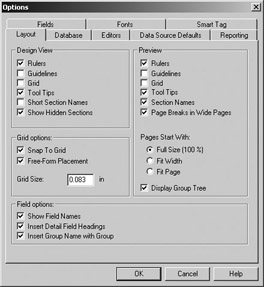
Figure 15.5. Global layout options
The names of the sections take up too much space in Design mode. Can I change this? Choose File > Options, Layout tab, Design View area, and enable Short Section Names.
For the current report only, right click on the gray area containing the name of the section and select Show Short Section Names from the menu.
Can I display the names of the sections in Preview mode? Choose File > Options, Layout tab, Preview area, and enable Section Names.
Can I completely hide the names of the sections in Preview mode? For the current report only, right-click on the gray area containing the name of the section and select Show Short Section Names from the menu.
I want the titles for all fields to always display and print with the same font in the Page Header area. Choose File > Options, Fonts tab, click the Field Titles button, and set the appropriate font information.
Can I select all of the report objects within a section? Yes, right-click on the gray area containing the name of the section and choose the Select All Section Objects option.
| Use of content on this site is expressly subject to the restrictions set forth in the Membership Agreement | |
| Conello © 2000-2003 Feedback | |
EAN: 2147483647
Pages: 217