Blurring and Sharpening
The Blur and Sharpen tools come in handy when blending cloned or pasted areas into an image. Sometimes cloned or pasted areas create hard edges that don’t transition smoothly into the image. That’s when it’s time to use the Blur tool to soften the edge, easing the transition. Other times, a cloned or pasted area can lack focus and need clarity. The Sharpen tool increases pixel contrast and helps delineate a blurry shape.
Here are the details:
-
 To blur a sharp edge: Select the Blur tool from the Toolbox. Use the Options bar shown in Figure 10-14 to set brush size and hardness, blending mode, and strength (strength sets the rate of application). Position the mouse where you want to blur the image and drag the mouse across the area. To make the area blurrier, drag over the area again.
To blur a sharp edge: Select the Blur tool from the Toolbox. Use the Options bar shown in Figure 10-14 to set brush size and hardness, blending mode, and strength (strength sets the rate of application). Position the mouse where you want to blur the image and drag the mouse across the area. To make the area blurrier, drag over the area again. -
 To sharpen edges: Select the Sharpen tool from the Toolbox. Use the Options bar shown in Figure 10-14 to set brush size and hardness, blending mode, and strength (strength sets the rate of application). Position the mouse where you want to sharpen the image and drag the mouse across the area. To make the area sharper, drag over the area again.
To sharpen edges: Select the Sharpen tool from the Toolbox. Use the Options bar shown in Figure 10-14 to set brush size and hardness, blending mode, and strength (strength sets the rate of application). Position the mouse where you want to sharpen the image and drag the mouse across the area. To make the area sharper, drag over the area again.
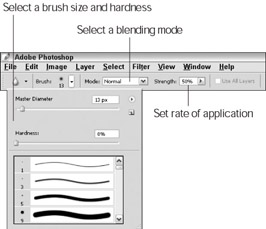
Figure 10-14: Use the Options bar to change Blur tool or Sharpen tool settings.
EAN: 2147483647
Pages: 221