Brightness and Contrast
Like Levels, the Brightness/Contrast command adjusts the highlights, midtones, and shadows in an image, but in a simpler way. Instead of making adjustments channel by channel, Brightness/Contrast makes changes using all the pixel values in an image at the same time.
To adjust brightness and contrast:
-
Use the Layers palette to select a layer or the Background.
You also can set brightness and contrast using an adjustment layer. To do this, click the Create new fill or adjustment layer button at the bottom of the Layers palette and choose Brightness/Contrast from the menu. If you create an adjustment layer, skip to Step 4. (To find out more about adjustment layers, turn to Chapter 8.)
-
Use the selection tool of your choice to select an area of the image if you want to use this command on part (but not all) of a layer.
For directions on how to use the selection tools, turn to Chapter 7.
-
Choose Image→Adjustments→Brightness/Contrast.
Using the Brightness/Contrast dialog box shown in Figure 9-9, you can quickly make adjustments.
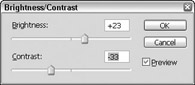
Figure 9-9: The Brightness/Contrast dialog box lets you quickly adjust the brightness and contrast. -
Make sure the Preview check box is checked.
-
Use the Brightness and Contrast sliders to adjust the image.
-
When you are finished adjusting the brightness and contrast, click OK.
EAN: 2147483647
Pages: 221