Understanding Pixel Color Basics
The way Photoshop colors pixels in an image is determined by two things: the color depth of the image and the color mode the image is set in.
Color depth sets how many colors are available in each pixel. The number of colors available in a pixel can range from two colors to millions. A color mode determines how the channels in each pixel create the colors in an image. And each channel in a pixel represents a primary color.
Getting details on pixel color depth
Typically color information is saved in a measurement called bit depth or color depth. This color depth measures how much color information is available in each pixel. The more bit depth that an image has, the more colors are available. More color depth translates to more accurate representation of color on-screen as well as on the printed page.
Typical color depth values are 1-bit, 8-bit, 16-bit, and 24-bit. For instance, a pixel with a 1-bit color depth has two possible color values — black and white. An 8-bit pixel has 256 possible color values, and a 24-bit pixel has about 16 million possible color values.
Introducing channels
Every image you create in Photoshop contains channels. Channels store an image’s color information. Each pixel in an image can have as few as one and as many as four channels. The number of channels in an image depends upon the color mode in which the image is set.
To view the channels in a color image, use the Channels palette to display the image’s channels as shown in Figure 5-3. Click on one of the channels to display only that channel. For instance, in Figure 5-3, the Red channel is selected. To restore the image to full channel display, click the combined color channel at the top of the channel list in the Channels Palette (in the case of Figure 5-3, clicking RGB would restore the full channel display).
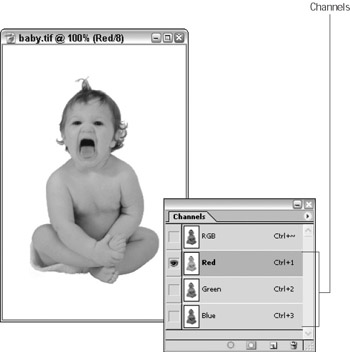
Figure 5-3: An image can contain from one to four channels.
| Remember | A special grayscale channel that is used to save selections is known as an alpha channel. For information on saving selections, turn to Chapter 7. To find out more about using alpha channels, turn to Chapter 15. |
Color models and image modes
A color model is a scheme used to break colors down into their component primary parts. Color models are used to represent color in images in a standardized way. In Photoshop, color models are applied to images as color modes. Photoshop supports eight color modes: Bitmap, Grayscale, Duotone, Indexed Color, RGB, CMYK, Lab, and Multichannel.
Any image can be converted to or edited in any one of the eight color modes. To convert an image to another color mode, choose Image→Mode and select a color mode from the submenu as shown in Figure 5-4.
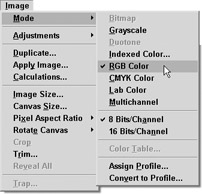
Figure 5-4: Converting an image to another color mode is easy in Photoshop.
| Tip | You should know that if your image contains layers and you convert it to bitmap mode the layers will be flattened. So do all your image editing before converting it. Also, it’s always a good idea to create a backup copy of a layered image before converting it and flattening the layers. |
The different color modes contain a different number of channels. Table 5-1 shows the number of channels per mode.
| One Channel | Three Channels | Four Channels |
|---|---|---|
| Bitmap | RGB | CMYK |
| Grayscale | Lab | |
| Duotone | Multichannel | |
| Indexed Color |
If you want to convert an image to a color mode that is unavailable on the submenu (unavailable options are grayed out), you need to convert the image to another color mode before converting it to the desired color mode. For instance, if you want to convert an RGB color image to Bitmap mode, you have to convert the image to Grayscale first.
RGB model and color mode
The RGB color model (RGB stands for Red, Green, and Blue) is used to display a color image on a computer monitor. RGB is an additive color model, meaning that every color can be created using red, green, and blue in varying degrees of brightness. At its highest value, RGB creates the color white. For instance, black is represented in RGB mode using the following values Red=0, Green=0, and Blue=0; white is represented using the following values Red=255, Green=255, and Blue=255. Each of these three colors occupies its own channel within a pixel, so RGB color has three channels. Photoshop uses the RGB model to create the RGB color mode. Figure 5-5 shows an RGB mode image and its three channels in the Channels Palette.
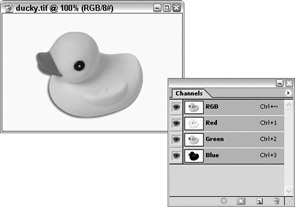
Figure 5-5: An RGB image contains three channels — red, green, and blue.
| Tip | All of these color models and modes are interesting, but make more sense when seen in color. Take a look at Color Plate 5-1 for a comparison of the same image in each color mode broken down into its separate channels. |
CMYK model and color mode
The Cyan, Magenta, Yellow, Black color model (known as CMYK — the K represents black) is used in high-quality offset color printing. Instead of using light to display color as with the RGB model, ink or toner is used. CMYK is a subtractive color model, meaning that as the colors are mixed darker colors are created. RGB at its highest value creates white; CMYK at its highest value creates black. For instance, white in the CMYK color mode is represented using the following percentages: Cyan=0%, Magenta=0%, Yellow=0%, and Black=0%; black is represented using the following percentages: Cyan=100%, Magenta=100%, Yellow=100%, and Black=100%.
CMYK color has four channels per pixel, one for each color represented in the model. Photoshop’s CMYK color mode is based on the CMYK color model. Figure 5-6 shows a CMYK mode image and its four channels displayed in the Channels Palette.
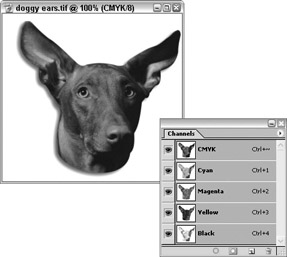
Figure 5-6: A CMYK image contains four channels: cyan, magenta, yellow, and black.
HSB color model
The HSB color model is based on the way people perceive color with the eye. This color model creates color using three settings:
-
H stands for hue, which is the color of the object.
-
S stands for saturation, which is the strength of the color. For instance, if the hue value is set to red, but the saturation is set to a low percentage, the red appears pink. If the saturation is set to a high percentage, the red is a more true red.
-
B stands for brightness, which sets how dark or light a color is. A red with a high brightness setting appears red. Red with a low brightness setting appears muddier, like brick red.
You can use the Color palette or Color picker to select colors using the HSB color model, but there is no HSB mode available in Photoshop for creating images. (For more about selecting colors, turn to “Choosing Colors” later in this chapter.)
Lab color mode
The Lab color model was introduced to create consistent color between computer devices, such as printers, monitors, and scanners. The Lab color mode contains three channels:
-
L stands for lightness, which can have a value from 0 to 100.
-
A stands for the green-red color axis.
-
B represents the blue-yellow color axis.
When Photoshop converts an image from one color mode to another, it uses the Lab model as an intermediate step in order to keep colors as consistent as possible.
Multichannel mode
An image set in Multichannel mode contains three channels. Each channel contains up to 256 levels of gray. Multichannel images are generally used for specialized printing such as offset printing that uses more than four colors (for more about offset printing, check out Chapter 6). If you delete a channel from a CMYK, RGB, or Lab image, the image is converted automatically to Multichannel mode.
Indexed Color mode
Indexed Color mode sets a specific number of colors used in an image from 1 to 256. When an image is converted to indexed color, Photoshop creates a table that “indexes” the colors in the image. Indexed Color is most often used for applications that require a reduced palette while retaining visual quality. Some examples include graphics intended for use on the Web.
Duotone mode
Duotone mode is used to create specially printed images. Duotone images are grayscale images that include two extra colored inks to increase the richness and depth of the image. The term duotone itself comes from photographic and photolithographic processes, and this mode is primarily used when you are interested in creating and printing images reminiscent of these old-fashioned processes.
Grayscale mode
An image set in grayscale mode contains no color, only varying shades of gray. There are 256 shades of gray from black (0) to white (255). The median shade of gray on the grayscale spectrum is set at a value of 128. Grayscale has one channel.
Grayscale mode is primarily used when you want to reproduce a color image in black and white (such as the black and white figures in this book).
Bitmap mode
Bitmap mode is the simplest of all. It contains only black or white pixels — no color or shades of gray. Bitmap mode images contain only one channel. To convert an image to bitmap mode, the image must first be converted to grayscale. This mode is used when you need a black-and-white image that contains no grays.
EAN: 2147483647
Pages: 221